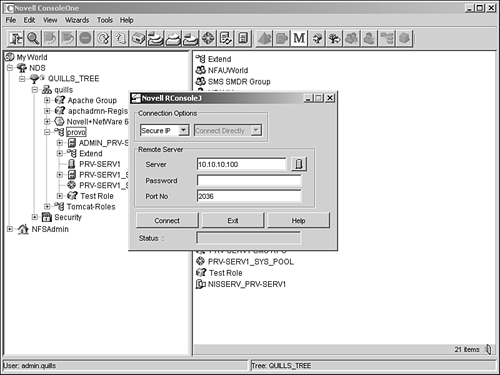Remote Management with ConsoleOne
| Much of the server management that previously required access to the NetWare server console can now be done with NoRM, discussed later in this chapter. NoRM lets you perform most management tasks that normally require access to the server console from a remote workstation or even from across the Internet. However, to manage any version of NetWare 5 or NetWare 6 remotely, you can also use RConsoleJ, which is part of ConsoleOne. Although RConsoleJ does not offer the flexibility of NoRM, it can save significant time by letting you manage servers to which you have a LAN/WAN connection. NOTE If you have NetWare 4.x or earlier servers on your network, you will have to use the DOS-based RConsole utility that shipped with these versions of NetWare. Consult your server documentation for more information. RConsoleJ is a Java applet that provides a server "window" on your workstation from which you can use console utilities, load/unload NLMs, and change server configuration just as if you were using the server's actual keyboard and monitor. Using RConsoleJ enables you to access the server from any workstation on the network, which gives you greater freedom when administering your network. RConsoleJ requires the IP protocol to connect to NetWare servers remotely. However, if you want to use it to connect to a server that is running IPX only, you can do so by routing RConsoleJ communications through a secondary proxy server, which has both IP and IPX protocol stacks loaded. The proxy server acts as a gateway between RConsoleJ and the IPX server. Because RConsoleJ is part of ConsoleOne, you can run it from any platform that supports ConsoleOne, including Windows, NetWare, Linux, Solaris, and Tru64. To set up your network for RConsoleJ, you have to do the following:
Setting Up the Target ServerThe target server is the server whose console you want to access during the remote console session. The target server can be running IP or IPX. To prepare a target server, complete the following steps:
(Conditional) Configuring an RConsoleJ Proxy ServerThis server will act as a middleman between the RConsoleJ client, which only communicates via IP and a NetWare server running on IPX. To do this, the RConsoleJ proxy server must have both IP and IPX protocol stacks loaded.
Once the NetWare server is running the RConsoleJ proxy agent, the RConsoleJ client can communicate through it with the IPX target server. (Conditional) Automating RConsoleJ AgentsThe default AUTOEXEC.NCF file in NetWare 6.5 will include an optional command that you can uncomment to autoload RConsoleJ modules at startup. However, because loading these modules requires you to specify a remote password, it is more secure to use LDRCONAG.NCF, which lets you encrypt the password so that it cannot be viewed by anyone with access to the AUTOEXEC.NCF. LDRCONAG.NCF includes all the necessary RConsoleJ commands necessary to support RConsoleJ. To create an encrypted remote password, complete the following steps:
The server will now automatically load the necessary remote modules and your encrypted password whenever it is started. Running the RConsoleJ ClientTo run RConsoleJ from a supported workstation or NetWare 6.5 server, do the following: NOTE If you are running RConsoleJ from a NetWare server, you can start it directly from the server GUI by selecting the Novell button and then selecting Programs and RConsoleJ. You can then continue with step 3.
NOTE If you are running ConsoleOne from a different server, or if you have installed ConsoleOne locally, you may be prompted to accept an unknown certificate. If so, click OK to accept the certificate and launch the RConsoleJ window. For more information on using RConsoleJ, see the NetWare 6.5 online documentation. |
EAN: 2147483647
Pages: 172