Chapter 2: Animation Assistance - Using Keyframe Assistants and Generators
Need to save time? Of course you do. Well, we can all use a little assistance. Keyframe Assistants make it easier to get work done fast. Learn how to how to fine-tune your animations and quickly achieve advanced effects. Whether it's to generate keyframes or quickly align layers , these built-in tools can give you back valuable time. Other powerful tools like parenting and Auto-Orientation allow you to animate difficult relationships without getting keyframe intensive .
This chapter will help you save time by making several common tasks easier. We'll also open up the door to some new tools and new uses that will help you get more done.
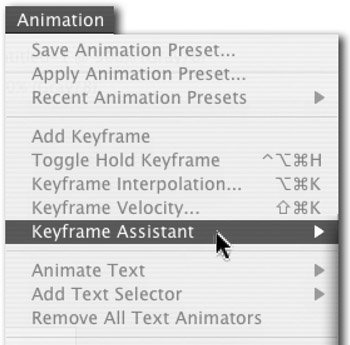
It's Ease-y
Yummy. These keyframe assistants are like candy . They can definitely be overused but you can always tweak the default values.
Ease assistants allow you to quickly change keyframe interpolation method and velocity.
-
Click on the keyframe where you'd like to apply ease.
-
Choose Animation>Keyframe Assistant>and choose one of the following:
-
Easy Ease-Gently move both into, and out of the keyframe.
-
Easy Ease In-Slowly move into the keyframe, coming to a gradual stop.
-
Easy Ease Out-Apply inertia to the movement out from the keyframe.
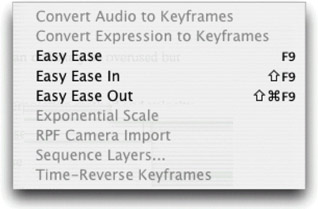
-
-
Let's see this assistant in motion.
-
Select a layer, and make two simple linear position keyframes.
-
Do a RAM preview (hit Zero on the numeric keypad) to see the movement. Notice that the object moves at a constant rate.
-
Select the end keyframe and choose Animation>Keyframe Assistant>Easy Ease In. Notice that the shape of the keyframe changes.
-
Trigger RAM Preview again and notice that the layer's rate of movement slightly slows down as it reaches the second keyframe. The original rate of movement is slightly faster at the beginning point, then slows until finally stopping on the second keyframe. The spatial interpolation is still linear but the temporal interpolation is now Bezier. Notice that the motion path has a greater density of dots towards the second keyframe, meaning that velocity (or rate of movement) differs over time and velocity slows where there are more dots.
EAN: N/A
Pages: 447