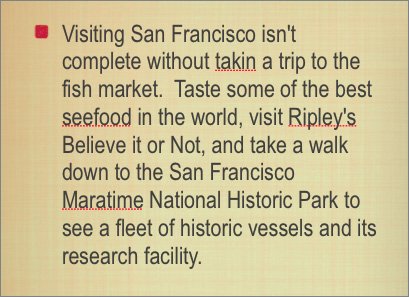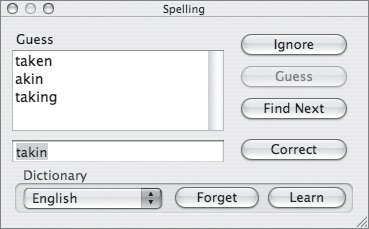Fixing Spelling Errors
| Spelling errors are common when creating any sort of text. Regardless of where errors came from, you'll want to catch them in your presentation before it goes in front of an audience. The text that you copied has a few spelling errors. They were placed there on purpose for this exercise.
|
EAN: 2147483647
Pages: 171