Applying a Template to an Existing Document
|
|
You won't always get to start with a template. You may find yourself working with an existing page that you need to update by applying a template. If the page contains editable regions, Dreamweaver MX must reconcile those regions to the template's editable regions. When regions match, Dreamweaver MX retains the content from the page, but applies the template's editable region attributes. When there's no match, Dreamweaver MX returns an error.
To apply a template to an existing page, open the page, and then apply the template in one of the following ways:
-
With the page active, choose Modify ® Templates ® Apply Template To Page to open the Select Template dialog box, as shown in Figure 23.6. Select a template, and then click Select. (We haven't created any templates yet, so right now there are no templates to display.)
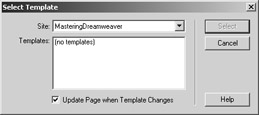
Figure 23.6: Choose a site, and then specify a template. -
With the page active, select the template in the Templates list of the Assets window, and then click the Apply button (at the bottom-left corner of the Assets window).
-
With the page active, drag the template from the Templates category of the Assets window to the Document window's Design view.
| Note | To detach a page's template, open the page and choose Modify ® Templates ® Detach From Template. You must detach a template in order to edit a page's locked regions. |
|
|
EAN: 2147483647
Pages: 214