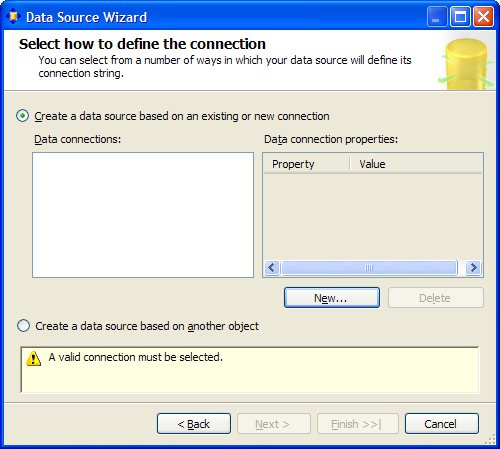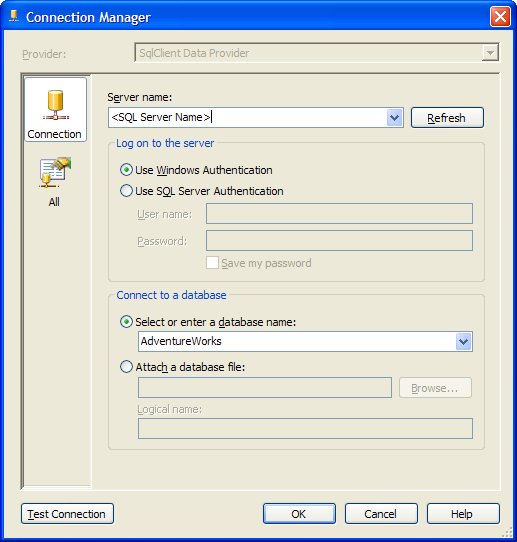Section 6.1. Create a Data Source
6.1. Create a Data SourceCreate a data source for the report model. Follow these steps.
The new data source Adventure Works.ds appears in the Solution Explorer pane under the Data Sources node. |
- Getting Faster to Get Better Why You Need Both Lean and Six Sigma
- Seeing Services Through Your Customers Eyes-Becoming a customer-centered organization
- Success Story #2 Bank One Bigger… Now Better
- Success Story #4 Stanford Hospital and Clinics At the forefront of the quality revolution
- First Wave Service Projects