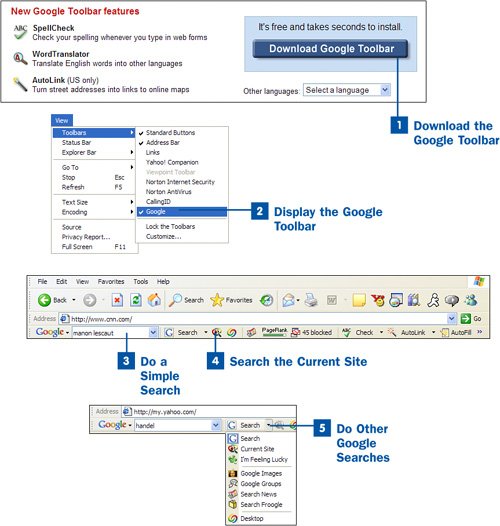Download the Google Toolbar.
Download the Google Toolbar.
Go to http://toolbar.google.com, click the Download Google Toolbar button, and follow the instructions for installation. For more details about downloading and installing Google tools, see Chapter 1, "Start Here."
 Display the Google Toolbar.
Display the Google Toolbar.
After you install the Google Toolbar, it should automatically appear as a toolbar just beneath Internet Explorer's Address bar. If it doesn't, you need to display it. To do that, choose View, Toolbars, Google.
 Do a Simple Search
Do a Simple Search
To search with the Google Toolbar, type your search term(s) into the search box in the Google Toolbar, and press Enter or click the Search button. You do a Google search, just as if you were on Google. The search results pages are the same, as well.
 Search the Current Site
Search the Current Site
Some sites you visit might not have their own search feature, and even if the site does have a search box, its search capabilities might not be especially powerful. The Google Toolbar enables you to use the power of Google to search the site you're currently visiting. Type in your search term(s), and then click the Current Site icon. It's the icon located to the right of the Search icon, and looks like a pair of eyes on a magnifying glass. If the Current Site icon isn't visible, you can make it appear on your Google Toolbar. For details, see  Customize the Google Toolbar
Customize the Google Toolbar
 Do Other Google Searches
Do Other Google Searches
The Google Toolbar enables you to use many Google search features, not just the basic search. As of this writing, you can use the Google Toolbar to search through Google Images, Google Groups, Froogle, Google News, and your own computer using the Google Desktop if you have that installed. (For details about the Google Desktop and how to install it, see  Search Your PC with Google Desktop You can also use the I'm Feeling Lucky feature (for details, see
Search Your PC with Google Desktop You can also use the I'm Feeling Lucky feature (for details, see  Perform a Basic Google Search). To search other Google sites using the Google Toolbar, type your search term, and then click the down arrow next to the Search button. Choose the kind of search you want to perform, and Google automatically performs that search.
Perform a Basic Google Search). To search other Google sites using the Google Toolbar, type your search term, and then click the down arrow next to the Search button. Choose the kind of search you want to perform, and Google automatically performs that search.