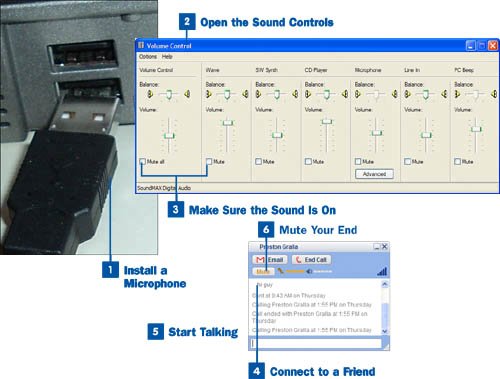Install a Microphone
Install a Microphone
To talk with friends using Google Talk, you need to install a microphone into your computer. You can buy microphones at any store or website that sells computer equipment. Plug it into the microphone jack, usually located on the back of your computer. Some microphones instead work with a USB port, in which case you would plug it into an available USB port on your computer (as shown in the example). You can also buy a headset, which includes a microphone as well as headphones.
Tip
Some computers, especially notebooks, come with a built-in microphone, and you might be tempted to use that instead of a separate microphone that you buy. Built-in microphones aren't of a good-enough quality for voice chat, so you really should buy an external microphone to install on your computer.
 Open the Sound Controls
Open the Sound Controls
Before starting your voice-chat session, you should make sure that your PC's sound controls are working properly. Double-click the small speaker icon in the system tray in the bottom-right corner of your Windows desktop to open the Windows Volume Control dialog box. If the speaker icon isn't there, open the Windows Control Panel, click the Sounds, Speech, and Audio Devices icon and then click Advanced Volume Controls.
 Make Sure the Sound Is On
Make Sure the Sound Is On
Make sure that the Mute box isn't checked on your microphone controls or volume controls. If it is, disable the check box and exit the dialog box.
 Connect to a Friend
Connect to a Friend
Invite a friend to chat just as you would normally, as outlined in  Send and Receive Instant Messages.
Send and Receive Instant Messages.
 Start Talking
Start Talking
When your friend has accepted your call, you don't have to do anything special to talksimply start talking into the microphone. Your friend is able to hear your voice on her speakers or headset (if she is using one). And you, in return, are able to hear her when she speaks.
Note
Although you can send typed instant messages while you are voice chatting, you cannot send text messages to the same person with whom you are voice chatting.
 Mute Your End
Mute Your End
If you're voice-chatting and it's your turn to listen, you might want to mute your microphone so no ambient sounds are sent from your PC to your friend's speakers or headphones while she's talking. To mute your end of the conversation, click the Mute button at the top of the Google Talk screen. To turn the mute off, click the button again.