Making the World s Largest Scrapbook
Making the World's Largest Scrapbook
Extensions Scrapbook
Categories Download Tools
For all the benefits of the Web, paper documents have traditionally retained an edge. They don't magically disappear when your Internet connection does. And unlike Web sites, you can mark them, highlight them, and otherwise annotate them in any fashion you please. However, the Scrapbook extension — an innovative tool for archiving and annotating Web sites — puts the Web firmly in the lead.
A scrapbooked Web site is more than just a link. It is a complete copy of the page stored on your computer. So unlike a bookmark, you can still return to a scrapbooked page even if the original page is removed from the Internet or if your Internet connection is down. (The trade-off, of course, is that when the original page is updated, your copy is not.) And because Scrapbook has access to the full text of each page, searching for a scrapbooked page is much easier than searching for a bookmark: you aren't limited to searching titles.
Scrapbook also lets you capture copies of each Web site linked from a given page. Do you need some reading material for a long plane ride? Just go to CNN and capture the front page, links and all, for your Scrapbook. Now you have offline access to every article, including pictures, during the flight.
Sometimes, however, a Web page is more than you need — and this is where Scrapbook really shines. You can capture just a small portion of a page and Scrapbook remembers all the original formatting. Just as a real scrapbook is composed of ticket stubs and receipts, your online scrapbook can contain mere scraps of pages.
To top it off, Scrapbook offers powerful tools to annotate the items you archive. And because Scrapbook items are snapshots of their Web counterparts, you can actually edit them directly as if they were documents you created. Insert notes, highlight key sections, even remove elements you don't need — Scrapbook lets you do it all. No wonder The New York Times raved about it.
How it works After you install Scrapbook, you're ready to begin scrapbooking. To capture a page, right-click it and choose Capture Page. This captures the entire page, including images, without presenting any options. Use the Capture Page As command for additional options, such as a destination folder for the captured page and the ability to capture linked pages.
To capture part of a page, select the part, right-click, and choose Capture Selection (or choose Capture Selection As if you need extended options).
You can view the Scrapbook Sidebar by choosing Tools![]() ScrapBook. Select an item in the sidebar to load it in the current tab or window. When an item is loaded, click the blue EDIT button in the bottom-right corner to open the editing toolbar, shown at the bottom of Figure 22-9. Use the buttons on the right to highlight, remove, or annotate text after selecting it on the page. You can hover over each button to see a description of its purpose. When you're done, click the disk button to save your edits.
ScrapBook. Select an item in the sidebar to load it in the current tab or window. When an item is loaded, click the blue EDIT button in the bottom-right corner to open the editing toolbar, shown at the bottom of Figure 22-9. Use the buttons on the right to highlight, remove, or annotate text after selecting it on the page. You can hover over each button to see a description of its purpose. When you're done, click the disk button to save your edits.
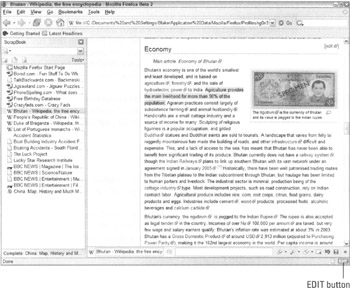
Figure 22-9: You can highlight and annotate items in your Scrapbook.
| Tip | When you install the Scrapbook extension, it adds a button to the Customize Toolbar window that opens and closes the Scrapbook Sidebar. As I describe in Chapter 18, you can drag this button to any of your Firefox toolbars for fast access to the sidebar. |
To search items in your Scrapbook, enter a word or phrase into the text box at the top and press Enter. The Scrapbook Sidebar offers dozens of additional features you can experiment with as you grow more familiar with it.
Additional help is available from http://amb.vis.ne.jp/mozilla/scrapbook.