Using the Track Editor for Apple Loops
|
|
| There are two types of Apple Loops that come with GarageBand: Software Instrument loops (green) and Real Instrument loops (blue). The Software Instrument loops can be edited in the Track Editor in the same way as any Software Instrument region. Likewise, Real Instrument loops (blue) can be edited in the Track Editor in the same way as any Real Instrument region that you record in the Timeline (purple). Let's quickly examine how the Track Editor looks when you use it for Apple Loops.
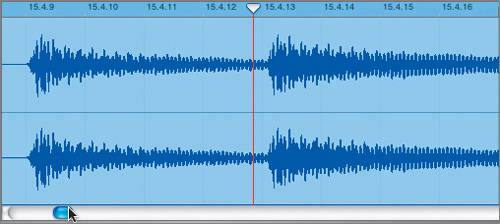 |
|
|
EAN: 2147483647
Pages: 139