Setting Up the Server
| If you do not have the pleasure of testing on a ColdFusion machine, don't worry. Macromedia ColdFusion has a fully functional Developer Edition that will allow you to test and run ColdFusion applications and pages before you move them to production. Also, if you do not have Microsoft Internet Information Services (IIS), don't worry. ColdFusion can be configured to run as a standalone web server. This is a very useful feature that will allow you to test your scripts and ColdFusion applications. Because the ColdFusion's web server is not recommended for production, for the purposes of "real world" experience, we will configure ColdFusion to run with IIS. Installing IISIIS is Microsoft's web server product. It is used on many Windows-based servers. It allows you to set up and configure websites that can be viewed on the World Wide Web. First, you need to create a directory for your files to reside on. Name the directory unleashedCafe and place it on your C: drive: C:\unleashedCafe Now that you have your directory created, you can create a virtual directory in IIS. In Windows, IIS is usually found under Administrative Tools, Internet Information Services. If you cannot find the icon or you do not have it installed, you can install IIS by going to Control Panel, Add or Remove Programs, Add/Remove Windows Components and place a check beside Internet Information Services IIS. Click Next and follow the instructions on the screen. After IIS is installed, create your website by following these steps:
Figure 23.2. Installing Internet Information Services (IIS).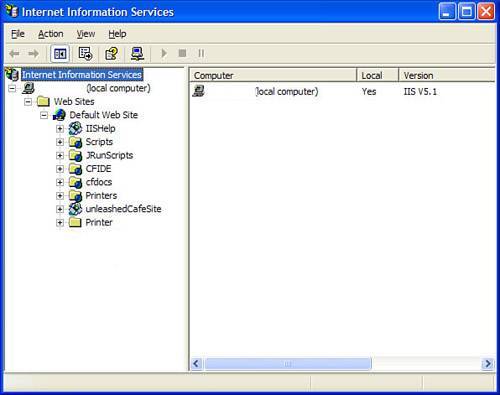 That's ityou have just set up a website. To test to see if your web server is running, follow these steps:
The preceding URL is used as the default web address. An IIS welcome and setup page should be displayed. If you do not see this page, consult your IIS documentation. Installing ColdFusion MX7The installation of ColdFusion MX or later is fairly straightforward. After installation has started, follow the instructions in the wizard until installation is complete. During the installation process, you will be prompted to configure a web server for IIS. If you did not configure IIS during the installation process, you can manually configure IIS using the Web Server Configuration tool. To configure ColdFusion for IIS, select Start, Programs, Macromedia, ColdFusion MX7, Web Server Configuration Tool. After the installation of ColdFusion, your server and Flash Remoting Gateway are ready for action! |
EAN: 2147483647
Pages: 319