Lesson 1: Power Supplies
This lesson presents basic information about power supplies for computer systems. We take a look at the different sizes of power supplies, how to connect them to a computer (motherboard and related devices), and how to deal with the safety considerations that arise. As a certified computer technician, you will often be called upon to troubleshoot, identify, and replace power supplies.
After this lesson, you will be able to:Estimated lesson time: 15 minutes
- Define the current and voltage requirements for a computer power supply.
- Identify a replacement power supply.
- Specify the correct surge suppressors for a computer system.
- Specify a backup power supply for a computer system.
Overview of Power Supplies
A standard power supply draws power from a local, alternating current (AC) source (usually a wall outlet) and converts it to either 3.3 or 5 volts direct current (DC), for on-board electronics, and 12 volts DC for motors and hard drives. In all cases, it delivers both positive and negative DC to the computer. Power supplies must "condition" the power, smoothing out any radical changes in its quality. Many homes and offices have power that fluctuates far more than the delicate parts of a PC can tolerate and survive. Most PC power supplies also provide the system's cooling and processor fans that keep the machine from overheating.
If the computer's power supply is providing reliable, clean power and its own cooling fan works, all is well. If the power supply or its fan should fail or cause erratic behavior by the PC, the power supply must be replaced. (While it is possible to remove and replace a power-supply fan, the low cost of a power supply makes it more practical to replace the power supply itself.)
Many newer supplies have a universal input that will accept either 110 VAC (volts alternating current), 60 Hz (U.S. standard power), or 220 VAC, 50 Hz (European/Asian standard). When replacing a power supply, there are three things to consider: physical size, wattage, and connectors. This chapter covers the basics of power supplies.
NOTE
A hertz is a measure of unit frequency: one cycle per second equals one hertz. A kilohertz (Kz) is 1000 cycles per second; a megahertz (Mz) is a million cycles per second.
Power-Supply Sizes
Power supplies are available in a few standard sizes and shapes. However, the names for power supplies are anything but standard. They are based on the types of case they will be used in and the types of motherboard connections they will support. This is because different styles of cases place items such as plug fittings, mounting screws, and fans in different places.
A few years ago, a new type of motherboard cable power fitting began to appear on the market. The older models are known as AT-style, and the newer ones are known as ATX. We cover both in this chapter, because you will need to be able to work with either one. The ATX design simplifies the placement of connections, so there is little to worry about with case compatibility. The main issues to be aware of are how much wattage the PC needs to power its parts and how many connectors for peripherals are required. Generally speaking, older Pentium-based computers and all 486-based and earlier PCs used AT supplies; almost all Pentium II and later-based systems use ATX supplies. The ATX design is preferred for two reasons:
- The on/off power control circuit (not the button) on ATX boards is built into the motherboard. On AT PCs, it comes from the power supply.
- AT power supplies connect to the motherboard through a pair of six-wire connectors. ATX power supplies connect through a single 20-pin connector.
A few motherboards and power supplies provide both AT and ATX fittings and switch support. They are rare, but will open up more options if you have to repair such a system. Generally, you should use ATX for all replacements, if possible.
It's a good idea to compare the existing power supply to the new one. Make sure that they are physically the same size, have the same connectors, and that the new one has at least the same power rating. Some high-quality power supplies offer "silencer" fans, that are much quieter than most models.
Power-Supply Wattage
Power supplies are rated according to the maximum sustained power (given in watts) that they can produce. A watt is a unit of electrical power equivalent to one volt-ampere. It is important to keep in mind that the power supply must produce at least enough energy to operate all the components of the system at one time.
Don't rely on the computer's operating consumption alone, which can be obtained by adding the requirements for the devices in the PC. Remember that a much larger drain occurs as the machine powers up, when hard drives and other heavy feeders simultaneously compete for the available startup power. Most general-use computers require 130 watts while running and about 200-205 watts when booting. Sound cards, modems, and (worst of all) monitors attached with an accessory plug in the case can push a weak power supply to its limit and beyond.
Servers and high-performance workstations often have an abundance of RAM, multiple drives, SCSI (Small Computer System Interface) cards, and power-hungry video adapters, along with one or more network cards. They often demand power supplies of 35-500 watts.
CAUTION
The label on a power supply that says "Don't Open" means just that! Opening a power supply is dangerous. It is better to completely remove and replace a defective power supply as needed.
Power-Supply Connectors
Power supplies employ several types of connectors; all are easy to identify and use. On the outside of the computer enclosure, a standard male AC plug and three-conductor wire (two power wires and a ground) draws current from a wall outlet, with a female connection entering the receptacle in the back of the power supply. On the inside are three types of connectors: the power main to the motherboard (which differ, as mentioned, in AT and ATX models) and two types of four-pin fittings to supply 5 volts and 3.3 volts of power to peripherals such as the floppy disk and hard disk drives. Let's take a close look at each in turn.
AT-Style Connections to the Motherboard
A pair of almost identical connectors, designated P8 and P9, link the power supply to the motherboard (see Figure 5.1). These connectors are seated into a row of six pins and matching plastic guides, or "teeth," on the motherboard. The P8 and P9 connectors must be placed in the proper orientation. The motherboard manual will show which fitting is for P8 and P9. If the connectors are not marked, make sure that the two black wires on each plug are side by side and that the orange wire (on P8) and the two red wires (on P9) are on the outside as you push them into place.
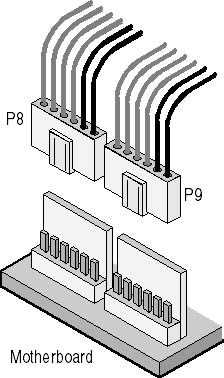
Figure 5.1 P8 and P9 connectors and motherboard fitting
The following table of power cables shows voltage values for each of the color-coded wires on P8 and P9. The ground wires are considered 0 volts; all voltage measurements (see Chapter 13, "Basic Electricity") are taken between the black wires and one of the colored wires.
| Cable Color | Supply In | Tolerance |
|---|---|---|
| Yellow | +12 | ±10% |
| Blue | -12 | ±10% |
| Red | +5 | ±5% |
| White | -5 | ±5% |
| Black | Ground | N/A |
NOTE
Some computer makers employ proprietary power connections that require a special power supply. To install the new part, you will need to follow the instructions that are included with the computer.
Remember to install the P8 and P9 plugs so that the black wires are side by side. Installing them on the wrong receptacle can damage both the motherboard and the power supply. Figure 5.2 shows the P8 and P9 connectors and a motherboard.
NOTE
Some power supplies have a third P-style connector. This is not used except on a very few motherboards and can be ignored on those where it is found . If you run into one, refer to the manual that came with the part for instructions on its requirements and installation.

Figure 5.2 Connecting P8 and P9
ATX Motherboard Connections
The newer ATX main power connection is much easier to install. A single 20-wire plug is set into a fitted receptacle and secured with a catch on the side of the plug that snaps over the fitting. Figure 5.3 shows the parts being seated. A small, flat-tip screwdriver is a handy tool for easing the pressure on the catch to remove the plug. In some cases, it can be used during installation as well.
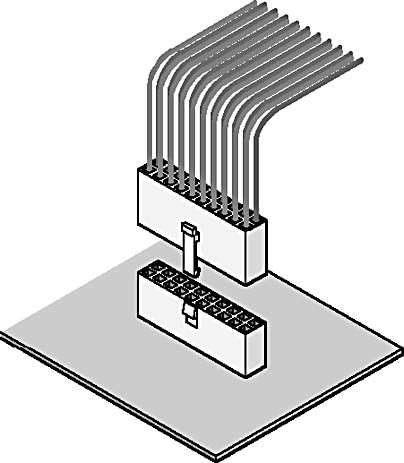
Figure 5.3 Placing an ATX plug in its motherboard receptacle
Connections to Peripheral Hardware
Two standard types of connectors can connect to peripheral hardware:
- Molex connector: This is the most commonly used power connector. It provides both 12-volt and 5-volt power. Hard disk drives, internal tape drives, CD-ROM drives, DVD (digital video disc) drives, and older 5.25-inch floppy disk drives all use this fitting. The Molex connector has two rounded corners and two sharp corners to ensure that it will be properly installed.
- Mini connector: Most power supplies provide one or more "mini" connectors (see Figure 5.5). The mini, shown in Figure 5.4, is used primarily on 3.5-inch floppy-disk drives. It has four pin-outs and, usually, four wires. Most are fitted with keys that make it difficult, but not impossible, to install upside down. Be sure to orient the connector correctly; applying power with the connector reversed can damage or destroy the drive.

Figure 5.4 Molex connector (not to scale)

Figure 5.5 Mini connector (not to scale)
Two- and Three-Pin Mini Plugs
A less common type of power connector is used to connect the fan of a Pentium II or III processor to the motherboard for power, to connect a CD-ROM drive to a sound card, and to provide power for 3.5-inch floppy disk drives. These connectors have two or three wires which are usually red and black or red, yellow, and black.
CAUTION
Do not connect power-carrying mini plugs to audio or data devices such as a CD or a sound card, because you might damage or destroy those devices.
Extenders and Splitters
PCs can run out of power connections, and large cases can have drives beyond the reach of any plug on the supply. A good technician has a quick solution on hand to both of these common problems: extenders and splitters.
Extenders are wire sets that have a Molex connector on each end; they are used to extend a power connection to a device beyond the reach of the power supply's own wiring. Splitters are similar to extenders, with the exception that they provide two power connections from a single power supply connector.
Lesson Summary
The following points summarize the main elements of this lesson:
- Power supplies come in a variety of sizes and shapes.
- There are two types of main power connectors: AT and ATX.
- A power supply must be capable of handling the requirements of the computer and all internal devices.
- Be careful when attaching some connectors—if connected incorrectly, they can damage the computer.
- Do not open the power-supply housing!
- Keeping a few splitters and extenders in the repair kit can help the technician easily solve some common problems.
EAN: N/A
Pages: 127