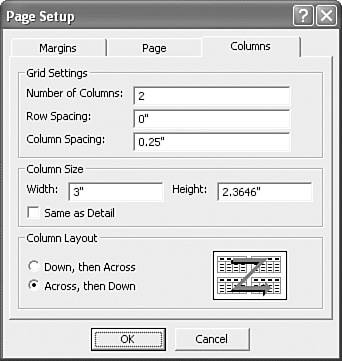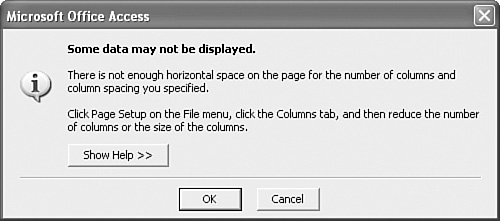Creating a Multiple-Column Report
| Access reports come in two flavors: tabular, which uses a datasheet-like layout with fields in columns and records in rows; and columnar, which uses a form-like layout with the fields arranged in a single, vertical column for each record. For this reason, the columnar layout is also called the single-column layout. The single-column format is useful when you have wide fields, because each field can use up to the entire width of the page. If your fields aren't all that wide, however, the columnar layout is wasteful because you end up with a great deal of whitespace to the right of the fields. The tabular layout can get rid of the whitespace, but it's not as nice looking as the columnar layout. Instead of compromising, it's possible to get the efficiency of the tabular layout combined with the attractive look of the columnar layout. You can do this by creating a multiple-column report that takes the basic columnar format and bends the records so that they now snake through two or more columns. (This is sometimes called a snaked-column layout.) Setting Up the ReportThe multiple-column effect appears only when you preview or print the report. In other words, it's not something that you set up within the report Design window (that is, by manipulating the position of the fields and field labels). However, that doesn't mean that you can apply the multiple-column layout to any report. When you're building your report, bear in mind that the page is going to be divided into columns and that the width of each column is the width of the page divided by the number of columns, less the margins and the amount of space you want between each column. For example, suppose you want two columns a half-inch apart on a page 8.5 inches wide. Assuming the left and right margins are one inch, that leaves six inches for the two columns, or three inches each. Therefore, when building the report, you need to make sure that no part of the report is wider than three inches. (Use the horizontal ruler to monitor the width of the report. If you don't see the ruler, choose the View, Ruler command.) Finally, after your controls are set to the proper width, change the width of the report itself so that it's no wider than the column width you want. Tweaking the Page SetupYou set up a report to use multiple columns by modifying the Page Setup options. Here are the steps to follow:
Figure 4.35 shows a two-column report with data from the Northwind Customers table. Figure 4.35. An example of a two-column report.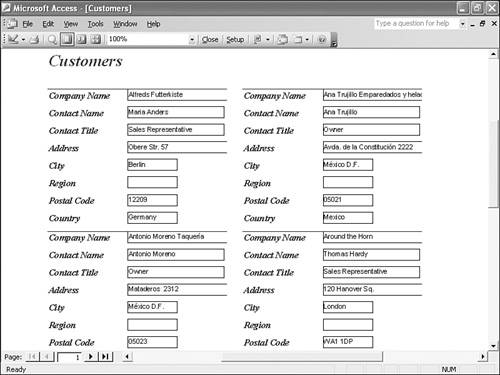 Troubleshooting Multiple ColumnsIf your columns don't all fit on the page, Access displays the dialog box shown in Figure 4.36. Figure 4.36. Access displays this dialog box if your columns don't all fit the width of the page. Here are some solutions to try:
|
EAN: 2147483647
Pages: 129