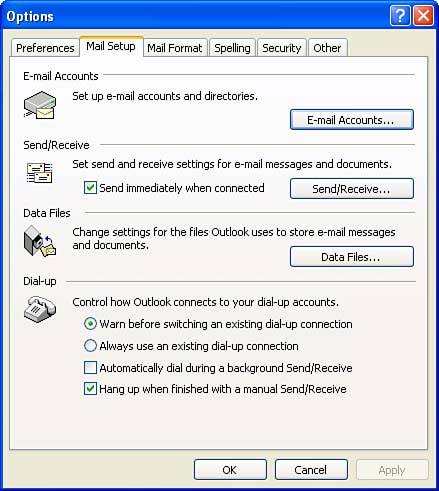Setting Outlook Options
| You can set all of Outlook's options by using the Options dialog box (see Figure 20.1). To open the Options dialog box, select Tools and then choose Options . The number of tabs on this dialog box depends on the situation in which you are using Outlook:
Figure 20.1. The Options dialog box gives you control over the various features of Outlook. Figure 20.1 shows the Options dialog box provided for an Outlook user who uses a service provider for Internet e-mail. The only additional tab provided to users of Outlook on a Microsoft Exchange Server network is a Delegates tab. The Delegates tab allows users to "delegate" access of their Outlook folders to other users on the Exchange Server network. This is because all the personal folders of Outlook users connected to an Exchange Server are actually kept on the server (this makes it very easy to share information between users). You should rely on your network's system administrator to manage the settings for this tab. Each tab on the Options dialog box controls a logical grouping of settings that you control with option buttons, text boxes, or check boxes. Each tab also contains buttons that are used to access additional groupings of more specific settings. |
EAN: N/A
Pages: 660
- Article 110 Requirements for Electrical Installations
- Article 310 Conductors for General Wiring
- Tables 12(A) and 12(B)
- Example No. D2(a) Optional Calculation for One-Family Dwelling Heating Larger than Air Conditioning [See Section 220.82]
- Example No. D8 Motor Circuit Conductors, Overload Protection, and Short-Circuit and Ground-Fault Protection