Setting Preferences
| [ LiB ] |
Some Excel preferences modify the way Excel displays on your screen while others enable timesaving or safety features. There are so many ways to customize Excel, the Options dialog box is broken into 13 different tabs.
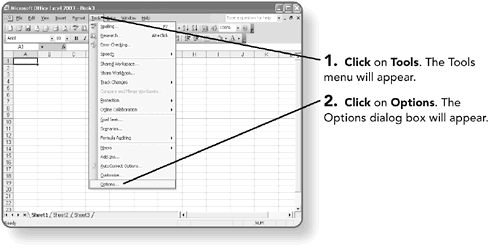
Each of the 13 tabs contains a number of settings pertaining to the tab topic:
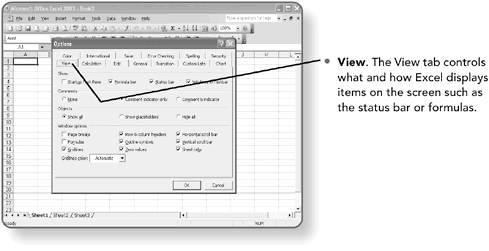
-
Calculation. The Calculation tab controls the calculation procedures Excel should follow when working with formulas.
-
Edit. The Edit tab controls the direction Excel should move after you press the Enter key as well as other options pertaining to editing data in a worksheet cell .
-
General. The General tab controls the default font in a blank worksheet, the default file location, the default number of worksheets in a workbook, and other general options.
-
Transition. The Transition tab provides options to help former Lotus 1-2-3 users make an easier transition to Excel.
-
Custom Lists. The Custom Lists tab allows you to create your own customized lists that you use with the Excel Fill feature. You used the Fill feature in Chapter 3, "Editing a Worksheet."
-
Chart. The Chart tab contains a few default options for working with charts . You discovered working with charts in Chapter 11, "Creating Charts from Excel Data."
-
Color . The Color tab is where you can set your default color selection for new Excel worksheets.
-
International. The International tab allows you to set different Excel international preferences than those used by your Windows operating system.
-
Save. The Save tab stores the setting for Excel's AutoRecover feature. You learned about AutoRecover in Chapter 2, "Creating a Simple Worksheet."
-
Error Checking. The Error Checking tab maintains options for Excel's automatic error checking. Error checking was discussed in Chapter 14, "Discovering Tools for Speed and Quality."
-
Spelling. The Spelling tab tells Excel where to locate the dictionary used to check spelling. You learned about spelling in Chapter 14.
-
Security. The Security tab holds passwords to access or edit the current workbook. You will learn more about security features including passwords in Chapter 18, "Collaborating with Others."
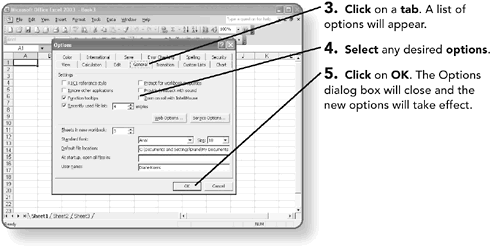
NOTE
With the exception of the Security tab options, most options affect all, not just the current, Excel workbooks.
| [ LiB ] |
EAN: 2147483647
Pages: 157