Using Regular Expressions for Searching
| A regular expression is a pattern, written using special symbols, which describes one or more text strings. You use regular expressions to match patterns of text, so that Dreamweaver can easily recognize and manipulate that text. Like an arithmetic expression, you create a regular expression by using operators , in this case operators that work on text, rather than numbers . The operators in a regular expression (see Table 4.5 ) are like the wildcard symbols that you may have seen in find and replace features in other programs, such as word processors, except that regular expressions are much more powerful. They can also be complex and difficult to learn and understand, so if Dreamweaver's other finding and replacing methods are sufficient for you, you may not need to bother with regular expressions. Table 4.5.
Learning regular expressions is beyond the scope of this book, but we'll show you how to use one in an example. Let's say that you want to find all of the HTML comments throughout your site. You can use this simple regular expression: <!--[\w\W]*?--> Let's break that expression down. You read a regular expression from left to right. This one begins by matching the beginning characters of the HTML comment, <!-- . The square brackets indicate a range of characters; for example, [a-z] would match any character in the range from a to z. In this case, the range includes two regular expression operators: \w means "any single letter, number, or the underscore," and \W means "any character other than a letter, number, or underscore." Taken together as a range, [\w\W] means "any range of characters." The * means "the preceding character (in this case, everything found by the contents of the square brackets) zero or more times" and the ? means "the preceding character zero or one time." Taken together, they match a comment of any length. The regular expression ends by matching the closing characters of an HTML comment, --> . To search with a regular expression:
| ||||||||||||||||||||||||||||||||||||||||||||||||||||||||||||||||||||||||||
EAN: 2147483647
Pages: 239
- Enterprise Application Integration: New Solutions for a Solved Problem or a Challenging Research Field?
- The Effects of an Enterprise Resource Planning System (ERP) Implementation on Job Characteristics – A Study using the Hackman and Oldham Job Characteristics Model
- Distributed Data Warehouse for Geo-spatial Services
- Healthcare Information: From Administrative to Practice Databases
- Relevance and Micro-Relevance for the Professional as Determinants of IT-Diffusion and IT-Use in Healthcare
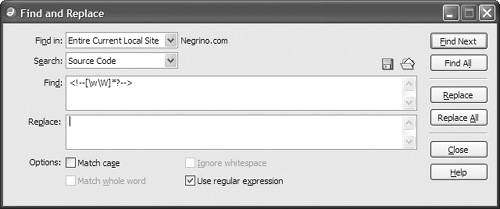
 Tip
Tip