Finding and Installing Extensions
| You add extensions to Dreamweaver using Macromedia Extension Manager, a program that was installed when you installed Dreamweaver on your system. After you install an extension, it appears as part of Dreamweaver. Where it appears within the program depends on what kind of extension it is. For example, if you have installed an extension that provides additional Flash buttons, those buttons will appear in the Insert Flash Button dialog. An extension that provides new ways to add pop-up menus may appear in the Commands menu. And extensions that add new scripting behaviors will appear in the Behaviors panel. Because Dreamweaver is almost infinitely extensible, the extensions you add can appear almost anywhere within the program. You can find extensions in a variety of ways. Some extensions are free for downloading, and others are paid products. Many extension developers have Web sites where they host (and sometimes sell) their extensions. A Google search for "Dreamweaver extensions" will result in a large number of useful results. But the most common way to find Dreamweaver extensions (and also extensions for other Macromedia products, such as Fireworks, Flash, etc.) is to use the Macromedia Exchange site, at www.macromedia.com/exchange/. The Dreamweaver Exchange portion of the site has lists and short descriptions of more than a thousand extensions. In Dreamweaver, it's easy to go to the Dreamweaver Exchange site. Just choose Help > Dreamweaver Exchange, and your default Web browser will open to the site ( Figure B.7 ). From the Exchange site, or from an extension developer's site, download the extension file to your hard disk. Then you're ready to use Macromedia Extension Manager to install the extension. Figure B.7. The Dreamweaver Exchange site lists more than a thousand extensions. To install an extension:
|
EAN: 2147483647
Pages: 239
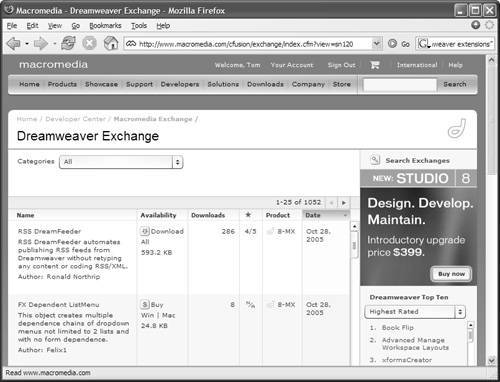
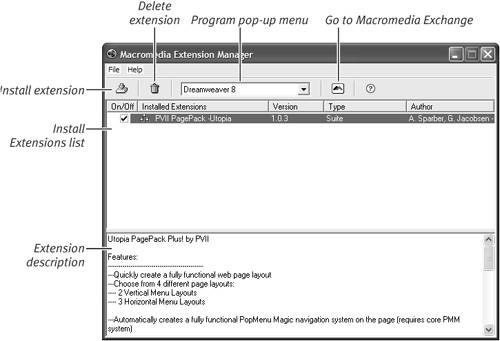
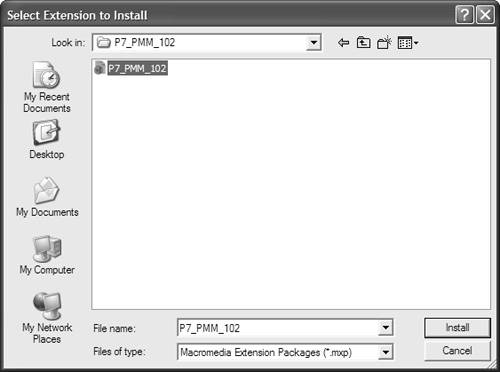
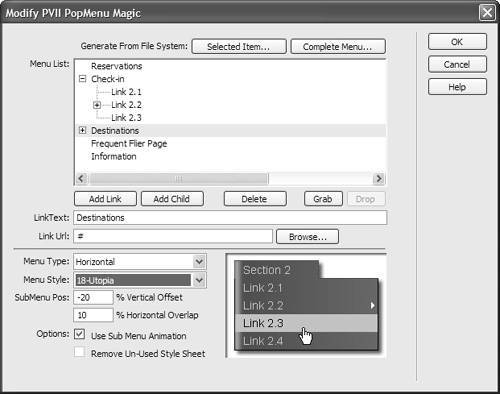
 Tips
Tips