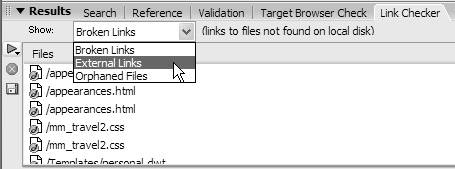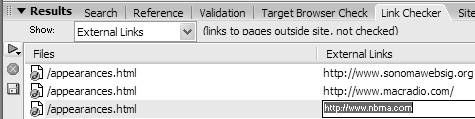Finding External Links and Orphaned Files
| You can get two other types of reports from Dreamweaver. The first is a list of links from your site to other sites, called external links , and the other is a report of orphaned files , which are files that have no links pointing to them. In the first case, after Dreamweaver finds the external links, you can (if needed) easily change them. In the case of orphaned files, you should create links to the files from your other Dreamweaver pages. To find external links and orphaned files:
|
Macromedia Dreamweaver 8 for Windows & Macintosh
ISBN: 0321350278
EAN: 2147483647
EAN: 2147483647
Year: 2005
Pages: 239
Pages: 239
Authors: Tom Negrino, Dori Smith