When Check In/Check Out is enabled for your site and you use the Check Out button at the top of the Files panel, Dreamweaver checks to see if anyone else is currently working on the file. If someone else has the file checked out, Dreamweaver displays a dialog asking if you want to override that check out ( Figure 16.15 ). In general, it's a bad idea to do so, because it could lead to exactly the problems with multiple people working on the file that you want to avoid.
| 1. | In the Files panel, from the Site pop-up menu, choose the site that contains the file you want to check out ( Figure 16.16 ). 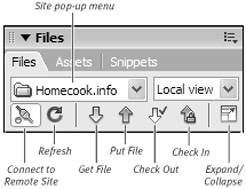 The site must have Check In/Check Out enabled. |
| 2. | Click the Connect to Remote Site button.
Dreamweaver connects to the remote site.
|
| 3. | Choose the file (or files) you want to check out from the Files panel.
|
| 4. | Click the Check Out button in the Files panel toolbar. The Dependent Files dialog appears ( Figure 16.17 ). 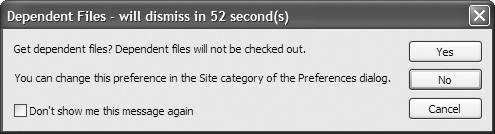 |
| 5. | If you need to also edit the dependent files, such as images or external style sheets, click Yes. In most cases, however, you will click No.
Dreamweaver transfers the selected files, and puts green checkmarks next to the files in both the Local Files and the Remote Site views in the Files panel.
|
| 6. | Make the changes you want to the checked out files.
|
| 1. | In the Files panel, select the checked out file or files.
|
| 2. | Click the Check In button in the Files panel toolbar.
If the files you're checking in have not been saved, Dreamweaver prompts you to save them. After you save the files, Dreamweaver removes the green checkmarks from the files in the Files panel.
|
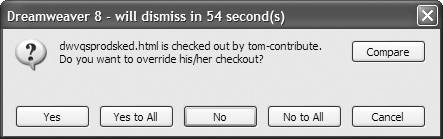
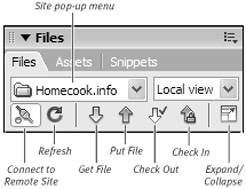
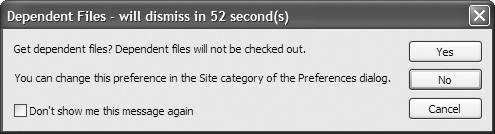
 Tips
Tips