Using the Quick Tag Editor
| If you prefer Design view (as do most people who've bought a WYSIWYG editor, after all) but wish you could type a little bit of HTML now and then without switching back-and-forth between modes, there's an answer: the Quick Tag Editor. To use the Quick Tag Editor:
|
EAN: 2147483647
Pages: 239
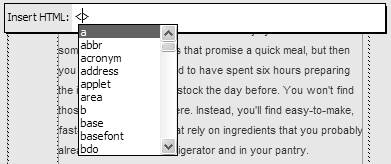
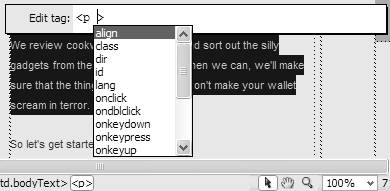
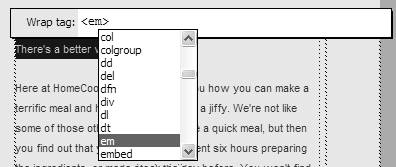
 Tips
Tips