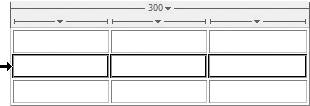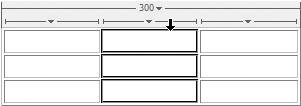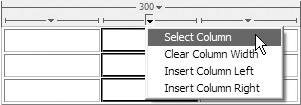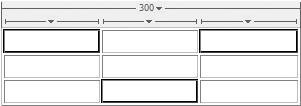Selecting Table Elements
| To work effectively with a table, you'll need to know how to select its elements. You can select an entire table; one or more rows and columns; an individual cell or multiple cells; and nonadjacent cells , rows, or columns . To select the entire table:
To select an entire row:
To select an entire column:
To select a single cell:
To select multiple adjacent cells:
To select nonadjacent cells:
|
EAN: 2147483647
Pages: 239
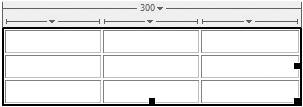
 Tip
Tip