Merging and Splitting Cells
| < Day Day Up > |
Merging and Splitting CellsKeynote lets you merge cells , which is combining two or more adjacent cells into one larger cell, or split a single cell into two or more cells, either vertically or horizontally. To merge cells
To split cells
|
| < Day Day Up > |
Keynote 2 for Mac OS X. Visual QuickStart Guide
ISBN: 321197755
EAN: N/A
EAN: N/A
Year: 2005
Pages: 179
Pages: 179
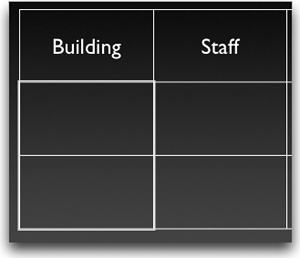
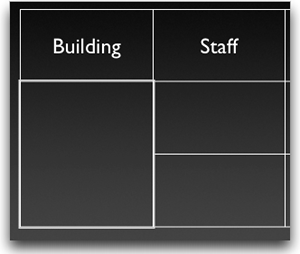
 Tip
Tip 