Adding Flash Animations
| < Day Day Up > |
| Macromedia Flash movies are the most popular animation format, used for most animations you see on the Web. Flash is great for creating animated logos, animations that describe a process, or even cool animated charts for use in your presentations. Because Flash animations are usually vector graphics, you can scale the Flash movie on your slide with no loss of quality. Keynote handles Flash movies in much the same way that it handles QuickTime movies. The Media Inspector works the same way for a Flash movie as it does for QuickTime. To add a Flash movie to a slide
|
| < Day Day Up > |
EAN: N/A
Pages: 179
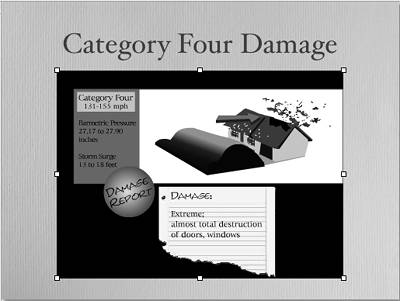
 Tips
Tips