Adjusting Text Spacing
| < Day Day Up > |
| You have control over two attributes of the spacing of your text. Character spacing affects the amount of space that Keynote puts between the characters within a line. Line spacing is the amount of space between two or more lines of text. Two other adjustments, before and after paragraph spacing , control the spacing between paragraphs on the slide. To change character spacing
To change line spacing
To change paragraph spacing
|
| < Day Day Up > |
EAN: N/A
Pages: 179
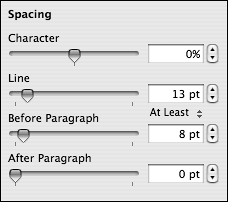


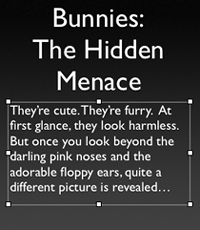
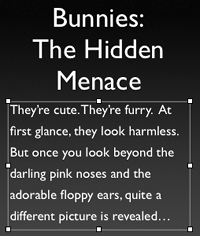
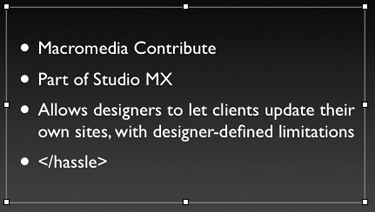
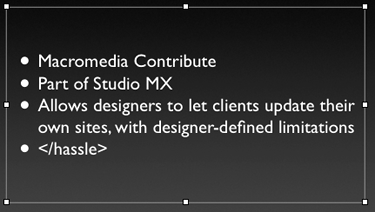
 Tips
Tips