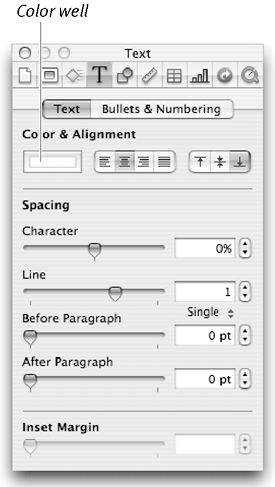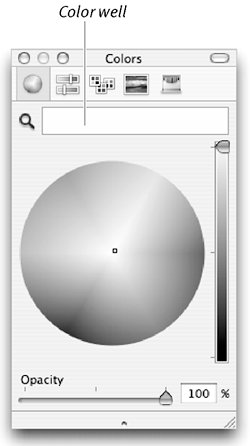Modifying Text Color
| < Day Day Up > |
Modifying Text ColorYou'll use both the Text Inspector and the Colors window to apply colors to text. To change the color of text
|
| < Day Day Up > |
Keynote 2 for Mac OS X. Visual QuickStart Guide
ISBN: 321197755
EAN: N/A
EAN: N/A
Year: 2005
Pages: 179
Pages: 179