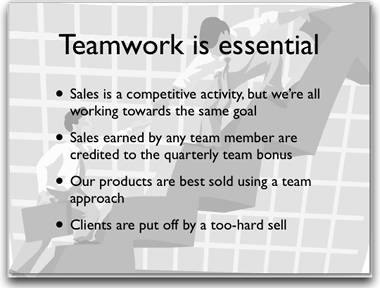Using Microsoft Office Clip Art
| < Day Day Up > |
| Clip art is essential to liven up your presentations, but unlike the original Keynote, Keynote 2 doesn't come with any clip art. You can purchase clip art collections on CD or DVD, of course. But if you own Microsoft Office (v. X or 2004), you already have a clip art treasure trove waiting for you. Microsoft Office comes with hundreds of pieces of clip art that you can use in your Keynote presentations. In fact, you can even use the downloadable clip art that Microsoft makes available online on their Design Gallery Live site (http://dgl.microsoft.com), as long as you import it into Office first. You access Office's clip art by using the Microsoft Clip Gallery from inside one of the Office applications. The Clip Gallery is one of the Office helper applications that is shared by Microsoft Word, Excel, and PowerPoint (but not by Entourage). To import Office clip art
|
| < Day Day Up > |
EAN: N/A
Pages: 179
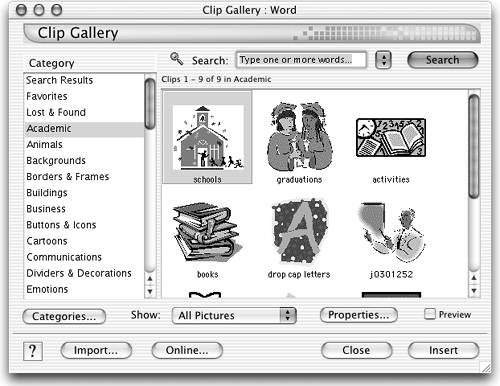
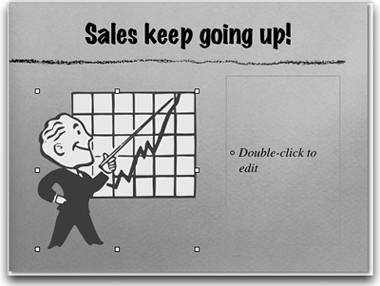
 Tips
Tips