Working with Forms
Many people find it easier (and friendlier) to work with forms instead of the datasheet. You can easily create forms that you or others can use with your Access data tables. And once you create the form, adding data is simply a matter of clicking and typing.
Creating a Form
To create a form, follow these steps:
-
Open the database you want to use.
-
In the database window, click Forms.
-
Double-click Create Form By Using Wizard. The Form Wizard steps in to help you create a data entry form for your database (as shown in Figure 16-9).
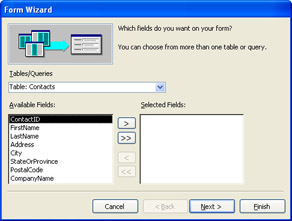
Figure 16-9: The Form Wizard walks you through the process of creating a data entry form for your data table.
Aha! ”Customized Forms You also can choose Create Form In Design View, if you want to create a customized form on which you control where the fields and labels appear. This technique is a bit too involved for our purposes here ( fast and smart , remember?), but feel free to experiment on your own.

-
Click the fields in the Available Fields list that you want to add to your form, then click Add after each one. The fields are added to your Selected Fields list.
-
When you re finished choosing fields, click Next. The Form Wizard asks you to choose a layout for the form you re creating. Select different options until you find the one you want, then click Next.
-
Choose the form style you like by scrolling through the list and selecting the one you want. Click Next.
-
Add a title for the form. You can choose to open the form after you create it or modify it. If you want to display a help window with information on working with forms, click the check box at the bottom of the Form Wizard window.
-
Click Finish to create the form.
| |
If you choose to modify the form after you click Finish, the form is displayed in Design view. You can then change the look, color , alignment, and format of the labels and fields, using tools on the Formatting toolbar and the options available when you right- click the elements in the form.
| |
Using a Form
When you are ready to add data by using the form you just created, display the database window and click Forms. Your new form appears in the right side of the database window. Add data to your data table using the form by following these steps:
-
Double-click the form name to open the form.
-
Click Last Record to move to the last record in the data table (if you ve already entered data).
-
Click New Record to display a blank form.
-
Type the data in the fields, pressing Tab after each entry. At the end of the form, Access displays another blank form so that you can continue entering data.
-
When you re finished adding data, click the form s Close box. Access saves your data automatically and closes the form.
EAN: 2147483647
Pages: 238
- Structures, Processes and Relational Mechanisms for IT Governance
- Integration Strategies and Tactics for Information Technology Governance
- An Emerging Strategy for E-Business IT Governance
- Assessing Business-IT Alignment Maturity
- Measuring and Managing E-Business Initiatives Through the Balanced Scorecard