Section 11.4. Interaction between the Service Console, VMkernel, and Virtual Machines
11.4. Interaction between the Service Console, VMkernel, and Virtual MachinesThis section covers the interactions and functions of the Service Console, VMkernel, and virtual machines. The previous section explained the process of booting ESX Server and loading all the necessary components to create the virtualization layer for running virtual machines and managing ESX Server. Once the VMkernel is loaded and running the Service Console, each one provides services to virtual machines. The following sections cover more of the specifics of these interconnected relationships. 11.4.1. Service Console ServicesThe Service Console is a modified version of Red Hat Linux 7.2 that is actually managed by the VMkernel much like a virtual machine. The Service Console may also be referred to as the Console OS or VMnix. It is responsible for managing all the processes related to each virtual machine. Specifically, the Service Console is responsible for mouse, keyboard, and screen (MKS) processes for virtual machines, as well as access to CD-ROM and floppy drives. The Service Console also provides command-line management of ESX Server and allows for the integration of thirdparty utilities for systems management, disaster recovery, and high availability. 11.4.1.1. Virtual Machines ProcessesTo see how the Console OS manages the VM processes for ESX Server, take a look at Figure 11.13 The first column shows the owner of the process, the second column shows the process ID, the third column shows the parent process, and the last column shows the command for that process. To determine the primary process for a specific VM, you can open the properties of the VM in the MUI and locate the PID shown in Figure 11.14 Once you know the PID for the VM, you can then determine all the processes related to that virtual machine in the Service Console by using the ps ef |grep vmware command. In Figure 11.14, the PID for the VM is 1908. If you look in Figure 11.13 and find process id 1908 in the second column with a parent process of 1 in the third column that is running /usr/lib/vmware/bin/vmware-vmx, then, bingo, that is your virtual machine. You can also trace additional processes related to your VM by looking at the parent child processes. Again, in Figure 11.13 if you look at the process id 1909, which is a child process of 1908, it is running vmware-mks (mouse, keyboard, and screen) for that VM. The main point of this is to show how the Service Console manages the processes for the virtual machines. Figure 11-13. Output of the ps ef |grep VMware Command to Show VMware Processes Managed by the Console OS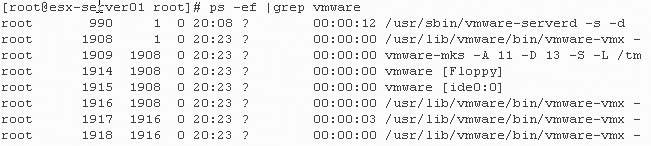 Figure 11-14. Partial Screenshot for VM from the MUI Identifying Process ID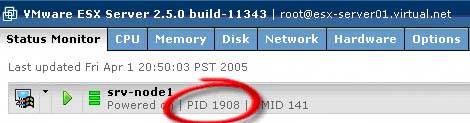 11.4.2. VMkernel ServicesVMkernel manages the virtualization layer for virtual machines, which includes memory, CPU, disk, and network access for virtual machines. Whenever a virtual machine is powered on the VMkernel, the VMkernel creates a world for that virtual machine and assigns a world id. This world id can be used to track performance of the virtual machine using command-line tools on the Service Console. If you look in Figure 11.15, you will notice a VMID number. This VMID number is the world ID created by the VMkernel. You can use the command esxtop on the Service Console to view real-time performance data for virtual machines. In Figure 11.15, the VMID is 141, and if you look in Figure 11.16, you will notice the number 141 in the WID column of WTYPE vmm. If your virtual machine has two virtual CPUs, you should see two entries in the WID column with the VMID of your virtual machine (one for each Virtual CPU). These entries allow you to view the performance stats of each virtual CPU in your virtual machine. Figure 11-15. Partial Screenshot from the MUI Shows the VMID (World ID of a Powered on VM)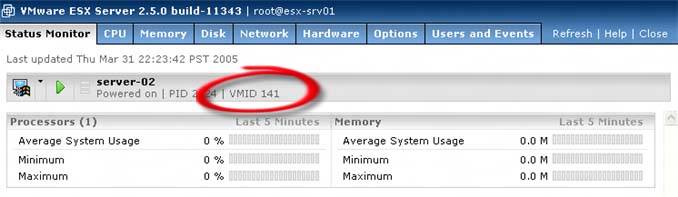 Figure 11-16. Output from the esxtop Command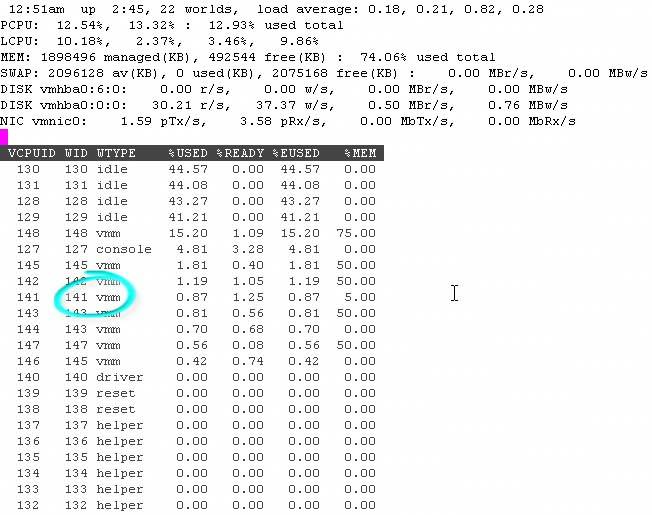 Virtual machines depend on resources from both the Service Console and the VMkernel. Each component provides specific services to virtual machines. Figure 11.17 is a graphical representation of a virtual machine on the ESX Server and the types of services provided by the Service Console and VMkernel. Figure 11-17. A Graphical Representation of a Service Console and VMkernel Running on ESX Server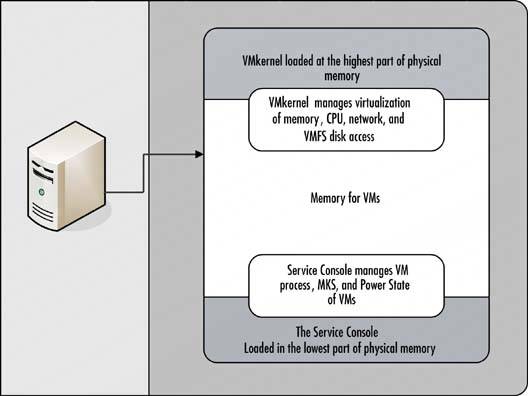 |
EAN: 2147483647
Pages: 173