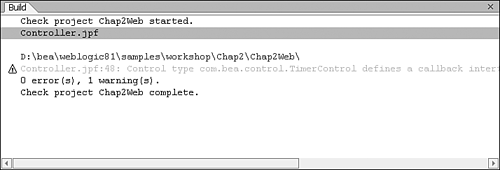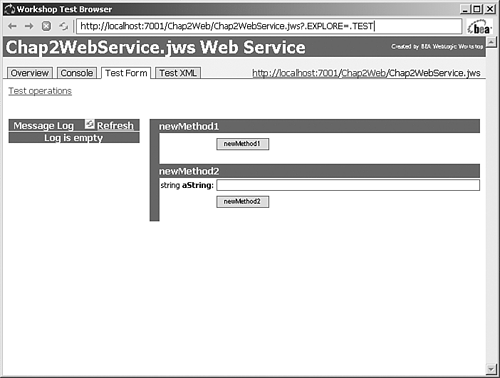Building and Running Applications
| < Day Day Up > |
| To compile and run an application for testing, you must first have a runnable file loaded into the Edit pane. Candidates for runnable files include Page Flows ( .jpf files) and Web services ( .jws files). For controls, Workshop provides an option to create a test Web service that calls the control. After selecting the runnable file, you can build and run the application by selecting Debug, Start from the menu or clicking the Start icon on the toolbar. The application is then compiled and the results are displayed in the Build pane, which defaults to the bottom center of the window (see Figure 2.17). If the application encounters compilation errors or warnings, you can double-click them to open the Source View to the code where the error or warning occurs. Figure 2.17. The Build pane shows the results of compiling applications, including any errors or warnings that are generated. Starting BEA WebLogic ServerIf the application compiles without errors, Workshop attempts to deploy the application to the running instance of WebLogic Server. If the server is not already running, the server status indicator at the bottom of the Workshop window is red, and a dialog box opens, where you can start the server. A status window showing the server's startup progress is then displayed. The server takes a few moments to come up; when it's ready, the dialog box disappears and the server status indicator turns green. Deploying ApplicationsWhile you're working in the development environment, deployment is fairly straightforward. When an application is initially created in Workshop, WebLogic Server is configured to automatically monitor a directory where the compiled files for the developed application will reside. As a result, all start operations automatically redeploy the application each time it is compiled. When you are ready to deploy the application to a production environment, however, there are additional considerations. These issues are discussed in Chapter 15, "Taking Your Applications from Development to Production." Using the Test BrowserAfter the server is running and the application has been redeployed, Workshop launches the Workshop Test Browser, a no-frills Web browser. The output in the Workshop Test Browser takes one of two forms. For Web applications, the rendered user interface is displayed. For Web services, which are nonvisual in nature, Workshop provides the test client shown in Figure 2.18. Figure 2.18. The Workshop Test Browser provides a number of tools for testing and accessing configuration data on Web services. The Web services test client has four tabs. The Overview tab supplies a description of the Web service as well as the resources needed to call the Web service from outside the Workshop environment. The Console tab provides data on the compilation date and version of Workshop affiliated with the service and includes its log settings. The Test Form tab is a graphical interface with text fields to submit requests , and it also displays the responses. The Test XML tab is similar to the Test Form tab, but all input and output is in the form of full XML documents. |
| < Day Day Up > |
EAN: 2147483647
Pages: 138