Creating Summary Reports
You can use the SQL Query window in conjunction with the REPORT Procedure to create a summary report with totals.
Using a Saved Report Definition
For this example you will modify the report that you created in the previous example to display the total salaries for each division. In the SQL QUERY COLUMNS window, select
Tools – Run Query – Design a Report – Name a predefined report
When the dialog box appears, select SAMPLE from the Libraries list. The libraries and catalogs that are listed in your display might differ from the ones in the example.
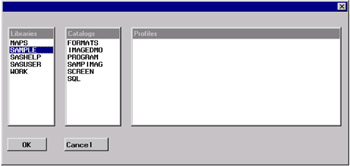
Select SQL from the Catalogs list. Select the SALARY report definition. Select OK .
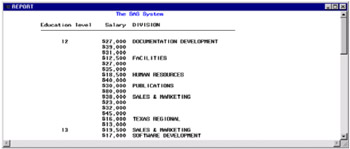
Deleting a Heading
You do not need to display education level for this report. In the REPORT window, select the Education level heading. Select
Edit – Delete
to delete the Education Level column from the report. You are not deleting EDUCATION LEVEL from the query.
Summarizing Information
Select the DIVISION heading. Select
Edit – Summarize Information – After Item
to display the BREAK window. Select the Double overline summary check box to print a double line over the summary total. Select the Skip line after break and Summarize analysis columns check boxes.
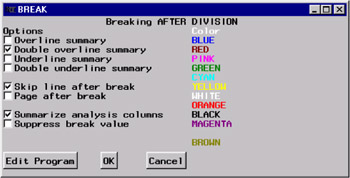
Select OK to return to the REPORT window and display the total salaries for each division.
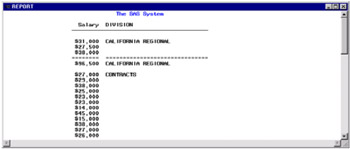
Select
File – Close
Select OK in the dialog box that appears. The SQL QUERY COLUMNS window reappears.
Select
Tools – Reset
to reset the query and return to the SQL QUERY TABLES window.
EAN: 2147483647
Pages: 54