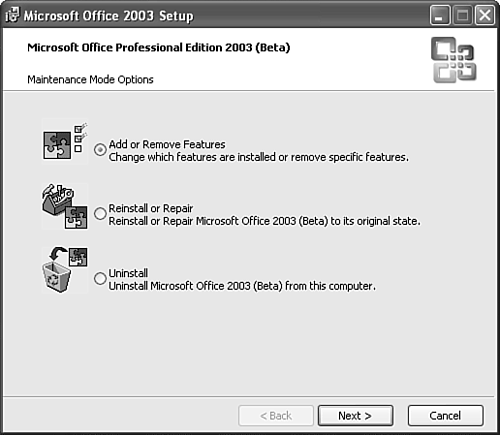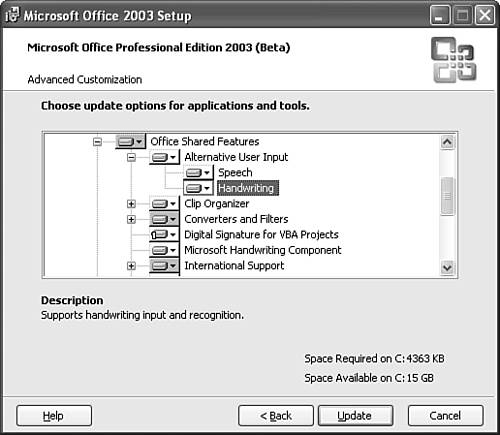Understanding Speech and Handwriting Recognition
| All Office applications include speech and handwriting recognition, sharing it with Internet Explorer and Outlook Express. Using speech recognition, you can dictate the content of PowerPoint slides or use voice commands to perform basic tasks such as formatting text. Speech recognition uses a speech recognition engine. Microsoft currently offers three engines: one in U.S. English, one in Japanese, and one in Simplified Chinese. NOTE If you're a native speaker of English from a country other than the United States (such as the U.K. or Australia) or if English is your second language, the speech recognition engine might not work as well for you because it's trained to recognize American accents. Using handwriting recognition, you can "write" using a handwriting input device, such as pen stylus and tablet (or even your mouse, although a tablet works much better), and have your written text transcribed into typed text in PowerPoint. Handwriting recognition needs a handwriting recognition engine. Microsoft currently offers five engines, in U.S. English, Japanese, Simplified Chinese, Traditional Chinese, and Korean. The uses and advantages of both speech and handwriting recognition are numerous , with the most important being the ability to cut down on keyboard and mouse time while still remaining productive. These tools are an acquired taste, however, and might take some time to get used to. If you're interested in seeing how they could assist in your own productivity, it's worthwhileand funto at least give them a try. Remember though, that speech and handwriting recognition can't be a complete substitute for working with a keyboard and mouse. They're most effective when working in conjunction with these traditional tools. Looking at Hardware and Software RequirementsOffice's speech and handwriting recognition tools have specific hardware and software requirements. They also have specific minimum requirements in terms of computer speed and memory. CAUTION Although you might be able to activate speech and handwriting recognition tools with less than the minimum specified requirements, their performance will be problematic or unreliable. To use speech recognition, you'll need
To use handwriting recognition, you'll need
Installing Speech and Handwriting RecognitionTo install speech recognition automatically, choose Tools, Speech from the menu bar and then proceed with the step-by-step setup guidance. To install handwriting recognition, you'll need to return to the Office setup CD. You can also install speech recognition from this setup CD. To install these features from the Office CD, follow these steps:
After you install speech and handwriting recognition, it's available in all Office applications. |
EAN: 2147483647
Pages: 261
 For a more in-depth explanation to set up the speech recognition feature,
For a more in-depth explanation to set up the speech recognition feature,