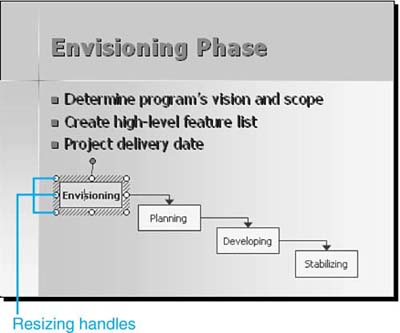Manipulating Objects
| You can easily cut, copy, paste, move, and resize PowerPoint objects. NOTE TIP NOTE PowerPoint's clipboard can store 24 different items. To see what the Clipboard contains, choose Edit, Office Clipboard to open the Clipboard task pane. To move an object, click and drag it to a new location. Resizing an object is easy. When you select an object, resizing handles display around its edges. Figure 14.24 illustrates these handles. Figure 14.24. Resizing handles make it easier to adjust the size and shape of your object. Drag the handles with the mouse to make the object smaller, larger, or a different shape. Notice that depending on which sizing handle you select ”a corner or interior handle ”you can either enlarge the entire object or change its shape. To resize the object proportionately so that it keeps its shape, press the Shift key and drag a corner handle. |
EAN: 2147483647
Pages: 261