Managing NNTP Virtual Servers
The third core IIS facility on Windows 2000 Server is the Network News Transfer Protocol Service (NNTP Service). NNTP is the application-layer protocol that underlies the worldwide USENET system of news servers on the Internet. IIS includes an NNTP Service that can be used to create news sites, which are also implemented as virtual servers like Web and FTP sites. Use Add/Remove Programs in Control Panel to install the NTTP Service subcomponent of IIS if you need to.
What NNTP Service Does
NNTP Service on IIS 5 fully supports both the client/server and server/server portions of NNTP and can be administered either through the IIS snap-in for the MMC or by a Web browser using NNTP Service Manager (HTML). Like other core IIS facilities, NNTP Service is fully integrated with Windows 2000 event and performance monitoring, and it integrates with the Indexing Service for full-text indexing of newsgroup content.
NNTP Service can be used to implement private news servers for hosting departmental discussion groups within your company or to implement public news servers that provide customer support resources to Internet users. It isn't designed to pull feeds from USENET hosts on the Internet, however. For that purpose, you should obtain Microsoft Exchange Server 5.5 and implement the Internet News Service on it to give it NNTP capability. You can use Microsoft Outlook Express to connect to the NTTP Service on an IIS machine in order to download a list of newsgroups, read existing messages, reply to messages, and post new messages.
When you install NNTP Service on IIS, it automatically creates the Default NNTP Virtual Server (Figure 28-21). We'll configure this virtual server in a moment, but first you should know that you can host multiple NNTP virtual servers on a single machine. In this way, several departments in your company can run separate news servers on a single IIS machine, just as they can run separate Web or FTP servers. We'll look at how to do this next and then consider other aspects of managing NNTP virtual servers. Notice that NNTP Service is managed with a combination of Properties windows and wizards, just like the other IIS core services.
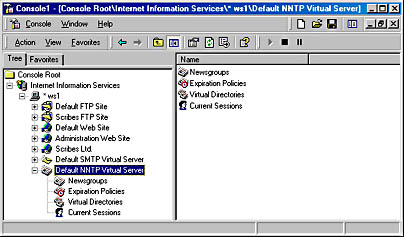
Figure 28-21. The IIS console tree showing the Default NNTP Virtual Server on the IIS server ws1.
NNTP Service Wizards
You can run the following wizards from the IIS console to configure and manage various aspects of NNTP virtual servers:
- New NNTP Virtual Server Wizard
- New Newsgroup Wizard
- New Virtual Directory Wizard
- New Expiration Policy Wizard
New NNTP Virtual Server Wizard
To create a new NNTP virtual server, just select the server's node in the IIS console tree, click the Action button, point to New, and choose NNTP Virtual Server from the drop-down menu. This starts the New NNTP Virtual Server Wizard, which takes you through the following steps:
- Specify a display name for the new NNTP virtual server that will be used in the IIS console tree.
- Specify an IP address and port number for the server. (The standard TCP port for NNTP is 119.) The identity of the virtual server you are creating must be different from that of any existing ones on the machine.
- Specify locations for the internal server files and news content files. These can be local directories or network shares.
- Click Finish, and a new NNTP virtual server is created on your IIS machine.
New Virtual Directory Wizard
The NNTP Service allows you to create virtual directories within your NNTP virtual server. You can use these virtual directories to store portions of the news server's content. To see how this works, follow this procedure to create a new virtual directory within the Default NNTP Virtual Server:
- To start the wizard, select the Virtual Directories node under Default NNTP Virtual Server in the console tree, click the Action button, point to New, and choose Virtual Directory from the drop-down menu.
- In the opening screen of the wizard (Figure 28-22), specify the newsgroup subtree whose content you want to store in the directory. For example, if you wanted to store messages for the newsgroups scribes.support.pc, scribes.support.mac, and scribes.support.unix, you could specify scribes.support in this text box. We'll actually do this now and create the three newsgroups later.
- Click Next and choose File System or Remote Share, then click Next to specify a path to the local directory or network share where the content will be located. (If you choose a network share, you must enter appropriate credentials.) Choose File System and specify C:\support as your path. Click Finish.
- The Virtual Directories node under the Default NNTP Virtual Server node in the console tree now shows the new virtual directory listed there, along with its associated newsgroup subtree. You can double-click the new virtual directory to open a Properties window where you can reconfigure its settings or configure additional ones.
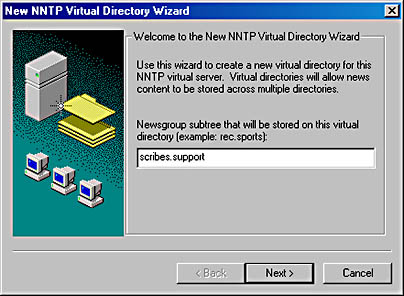
Figure 28-22. Creating a new NNTP virtual directory within the Default NNTP Virtual Server on ws1.
New Expiration Policy Wizard
In the New Expiration Policy Wizard, you can create an expiration policy that specifies how long articles will remain in newsgroups before they expire (are deleted). Articles can expire if they surpass a specified age. Follow these steps to create an expiration policy for the scribes.support.* newsgroups:
- Start the New Expiration Policy Wizard.
- Specify a descriptive name for the expiration policy, like Expiration Policy for scribes.support.* groups. Click Next.
- Specify that you want the policy to apply to only a selection of newsgroups on the selected virtual server. Click Next.
- Click Add, enter scribes.support as the pattern that groups need to match in order to have this expiration policy, and then click OK. You can add several patterns if you want, to apply your expiration policy to several disjoint newsgroup subtrees. Click Next.
- Specify the time in hours that articles are allowed to remain in the group before expiring. (The default is 168 hours, or 7 days.) Click Finish.
- Select the Expiration Policies node under the Default NNTP Virtual Server node in the console tree to see the new expiration policy displayed. You can double-click the expiration policy to open its Properties window and reconfigure it manually if you want.
New Newsgroup Wizard
To add a new newsgroup, select the Newsgroup node in the console tree, click the Action button, point to New, and choose Newsgroup from the dropdown menu. Specify a display name for the new newsgroup and click Next. Or, you can provide a description and prettyname. Click Finish. It's just that simple.
Configuring the Default NNTP Virtual Server
To configure an NNTP virtual server, use the various tabs in its Properties window. For simplicity, we'll continue to use the Default NNTP Virtual Server as our example. You'll notice some similarities between configuring NNTP virtual servers and Web/FTP sites discussed previously. Along the way we'll also create the three scribes.support.* newsgroups mentioned earlier.
The General Tab
Figure 28-23 shows the General tab of the Default NNTP Virtual Server Properties window on the Windows 2000 Server called ws1.scribes.com. On this tab, you can specify the following options:
- Name This is the friendly name of the NNTP virtual server in the console tree.
- Path Header Whatever you enter here appears in the Path line of the NNTP headers attached to messages posted to this virtual server. Typically, you might enter the fully qualified DNS name of the virtual server here, but this is optional.
- IP Address Like FTP sites discussed earlier in this chapter, NNTP virtual servers are uniquely identified by a combination of IP address and TCP port, and each NNTP virtual server hosted on the same IIS machine must differ in at least one of these parameters. Although you already know the advantages and disadvantages of the different ways of configuring this, note that the Advanced button allows you to configure additional identities (combinations of IP address, TCP port number, and SSL port number) for an NNTP virtual server, if you want to.

Figure 28-23. The General tab of the Properties window for the Default NNTP Virtual Server.
Connections and logging on this tab are similar to that for Web and FTP sites discussed earlier in this chapter.You can enable logging here, but you can also enable/disable it on a directory-by-directory basis, just as you can with Web and FTP sites.
The Settings Tab
The Settings tab contains a variety of settings related to how NNTP functions for the selected virtual server. Specifically, you can set the following options:
- Enable or disable posting to the virtual server by NNTP clients. For example, you might disable posting when performing maintenance on the server.
- Limit the maximum size of a message that can be posted. Usually a good idea.
- Limit the maximum amount of data that can be posted by a user during a single connection. Also a good idea.
- Allow other NNTP servers to pull newsfeeds from this virtual server. Not other IIS servers, because the NNTP Service on IIS doesn't support this—rather, this option applies to USENET hosts and Exchange Servers running the Internet News Service.
- Allow newsfeeds to post articles to this NNTP virtual server.
- Allow control messages. This allows clients and servers to issue special commands to the virtual server for performing tasks like creating new newsgroups or deleting existing ones.
- Specify the DNS name of an SMTP mail server to be used for moderated newsgroups hosted on the virtual server.
- Specify the fully qualified DNS name to which the moderator belongs.
- Specify the e-mail address for the administrator of the virtual server so that this person can receive any error messages generated by the NNTP Service when messages posted to a moderated newsgroup can't be delivered to the specified SMTP mail server.
Managing Newsgroups
To view the list of existing newsgroups on the virtual server, to modify the properties of a group, to create new ones, or to delete existing ones, use the NNTP server's Newsgroups node . Note that a number of default newsgroups already exist within the Default NNTP Virtual Server. Let's create the three newsgroups described earlier. Follow these steps to create the group scribes.support.pc:
- Select the Newsgroups node and click the Action button, then select New, Newsgroup on the dropdown menu. This opens the New Newsgroup Wizard, as shown in Figure 28-24.
- Enter scribes.support.pc for the name of the newsgroup.
- Click Next and enter a description, if you want.
- Enter a newsgroup prettyname. (Some clients support this feature.)
- Click Finish, and the new newsgroup should appear in the right pane of the console.
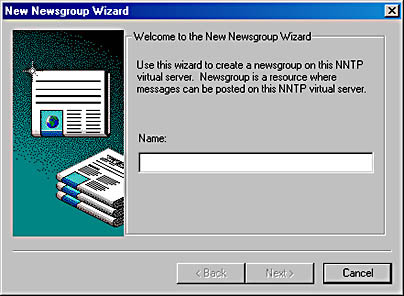
Figure 28-24. The New Newsgroup Wizard.
Repeat these steps to create the scribes.support.mac and scribes.support.unix groups. We'll test these groups out in a moment.

TIP
If you have hundreds (or thousands) of newsgroups defined on your virtual server, you can use the Limit Enumeration option on the Newsgroups shortcut menu to locate newsgroups whose properties you want to modify. In the Find Newsgroups dialog box, just specify a portion of the newsgroup name and the maximum number of results you want returned.
The Security Tab
On the Security tab you can specify an NNTP operator who can perform limited administrative tasks on the virtual server, just like for Web and FTP sites discussed earlier.
The Access Tab
The Access tab allows you to specify which authentication methods can be used when users try to connect to the virtual server. Do this by clicking the Authentication button under Access Control, which opens the Authentication Methods dialog box. These methods are similar to those for Web sites as discussed earlier in this chapter, although the way this dialog box presents them is slightly different.
Connection Control is the same as IP Address And Domain Name Restrictions for Web and FTP sites, discussed earlier. Secure Communication is also similar. Click the Certificate button to start the somewhat misnamed Web Server Certificate Wizard described earlier in this chapter.
Connecting to the Default NNTP Virtual Server
Once you've configured your NNTP virtual server properties, you can test it by trying to access your newsgroups using an NNTP client like Outlook Express. Follow these steps:
- Start Outlook Express and cancel out of the wizard that tries to help you configure an SMTP mail account (if this wizard appears).
- Choose Accounts from the Tools menu to open the Internet Accounts dialog box.
- Click Add and choose News to create a new NNTP account. Specify your name, e-mail address, and the fully qualified DNS name of the news server (or its IP address if you prefer). If the NNTP virtual server doesn't have anonymous access enabled, select the check box My News Server Requires Me To Log On and specify your credentials accordingly.
- Click Next and then click Finish.
- Close the Internet Accounts dialog box. You'll be prompted to download newsgroups from the news account you just added. Click Yes.
- The Newsgroup Subscriptions dialog box appears, showing you all the newsgroups available on the NNTP virtual server you connected to and allowing you to subscribe to groups of your choice. Double-click a group to subscribe to it.
- Click OK to return to the main Outlook Express window.
- To test the newsgroups, browse them on your virtual server, post messages, read messages, and so on (Figure 28-25).
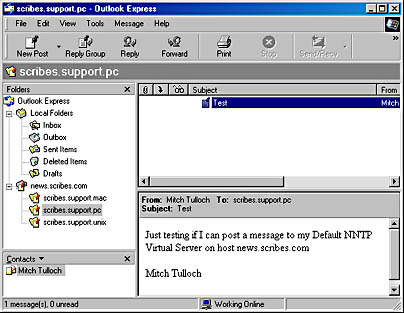
Figure 28-25. Testing the new newsgroups by posting to them using Outlook Express.
Displaying NNTP Sessions
After you make some test postings, switch to the IIS console on your IIS server and select the Current Sessions node under the Default NNTP Virtual Server node in the console tree. This will display information regarding the users who are currently logged on to the virtual server. You can select any user, click Action, and choose either to terminate that user's connection or terminate all connections to the NNTP virtual server.
Rebuilding an NNTP Virtual Server
You can perform one important maintenance task on an NNTP virtual server: rebuilding the indexes and hash tables that the virtual server employs to keep track of the articles that have been posted to it. Circumstances that warrant rebuilding the server are if you manually delete files from the NNTP directories where newsgroup content is stored, experience a disk failure and lost some newsgroup content, or have trouble accessing articles.
To rebuild the Default NNTP Virtual Server, for example, follow these steps:
- To stop the Default NNTP Virtual Server, select the Virtual Server in the console tree, then click the Stop button on the console toolbar (or click the Action button or right-click the Virtual Server node, then choose the Stop command).
- With the Default NNTP Virtual Server node still selected, click Action, point to All Tasks, and choose Rebuild Server from the drop-down menu.
- Select a standard or thorough rebuild (thorough is slower), and click Start.
EAN: 2147483647
Pages: 366