Using Fax Services
Finally, Windows 2000 includes basic fax capabilities for use with a fax/modem if you have one. While the services are limited (for example, they can't be shared over a network), they are still useful in the absence of a more powerful faxing program such as WinFax Pro. Nonetheless, in the interest of thoroughness, we briefly cover administering fax services and using them to send faxes from your system.
![]()
NOTE
The Outlook 2000 Corporate Or Workgroup configuration uses the Windows 2000 Fax Services when you install the Fax Mail Transport in Outlook. The Internet Only configuration of Outlook uses its own WinFax Lite faxing services.
Using the Fax Service Management Tool
As you already know, Windows 2000 includes a set of basic fax facilities that you can use to send and receive faxes, provided you have a fax modem installed locally on your computer. To administer this service, follow these steps:
- Open the Fax Service Management tool located in the Accessories\Communications\Fax folder on the Start menu.
- Right-click Fax Service On Local Computer (or Remote Computer if you're remotely administering the service) and choose Properties from the shortcut menu.
- Use the Retry Characteristics boxes to specify how persistent to be in retrying failed fax transmissions, shown in Figure 23-36.
- Use the Send Settings boxes to set the different options you'd like to use when sending faxes.
- Click the Security tab and set the permissions to use for the fax service so that only the users and groups you select will have access to fax services on your computer. Click OK when you're finished.
- Select the Devices category in the console tree to view a list of fax modems installed on your system and their attributes, shown in Figure 23-37.
- To change the attributes for a device, right-click the device and choose Properties from the shortcut menu. Windows displays the Properties window for the selected device.
- Select the Enable Send check box and the Enable Receive check box to allow the device to send or receive faxes.
- If you chose to enable the reception of faxes, choose how many rings to allow before the fax modem answers the line and attempts to receive the fax.
- Enter the transmitting station identifier (TSID) in the first text box to identify the sender of your faxes.
- Enter the called station identifier (CSID) that you want to use to name the recipient of faxes you receive in the second text box.
- Click the Received Faxes tab.
- To automatically print received faxes, select the Print On check box and select your printer from the drop-down list box provided.
- To save the faxes to a folder (which we recommend), select the Save In Folder check box and enter the folder name in the box provided.
- To forward received faxes to your local Inbox, select the Send To Local E-Mail Inbox check box and choose the profile to use. Click OK when you're done.
- Select Logging from the console tree and then set the appropriate level of detail to log for each category that is logged. (See Tables 23-3 and 23-4 for details.)
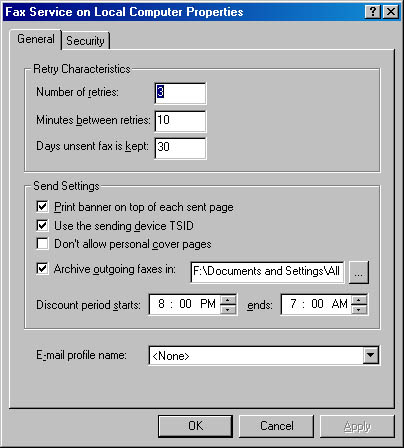
Figure 23-36. The General tab of the Fax Service On Local Computer Properties window.
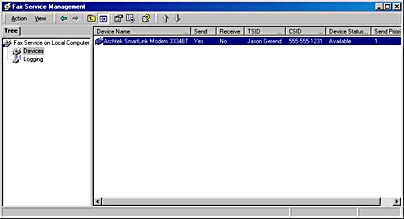
Figure 23-37. The Fax Service Management console with the available fax devices displayed.
Table 23-3. Categories of events to be logged by the Fax Service
| Category | Description |
|---|---|
| Inbound | Events generated while receiving faxes |
| Initialization/termination | Events generated while starting or stopping the Fax Service |
| Outbound | Events generated while sending faxes |
| Unknown | Fax-related events generated for unknown reasons |
Table 23-4. Levels of detail available when logging Fax Service events
| Level of Detail | Description |
|---|---|
| None | No events are logged. |
| Minimum | Only severe error events are logged. For example, a fax attempt that failed repeatedly or a fax that was received but could not be delivered to the appropriate storage location would be logged at this level. |
| Medium | In addition to the events logged at the minimum level of detail, warnings and some informational events are also logged. For example, a fax that was sent or received successfully or a fax transmission that was retried would be logged at this level. |
| Maximum | All events are logged. For example, a fax that was received and delivered to the appropriate location would be logged at this level. |
Using the Fax Service to Send a Fax
If you bought this book, you probably don't need us holding your hand while you send a fax in Windows 2000. However, you might appreciate a nudge in the right direction, so here's a brief overview of using the Windows 2000 built-in Fax Service to send a fax.
- To send a fax from an application, choose the application's Print command and print to the fax printer. This launches the Windows 2000 Send Fax Wizard.
- To send a simple coversheet-based fax, choose Send Cover Page Fax from the Accessories\Communications\Fax folder on the Start menu. This launches the Send Fax Wizard.
- The first time you run the Send Fax Wizard, you'll be asked to edit your current user setup or keep the current settings. Make a decision and move on.
- Enter the recipient's name or use the Address Book button to find it in your Outlook Contacts folder.
- Enter or verify the recipient's fax number and then click Add to include it in the list of people to send the fax to.
- If you live somewhere with multiple area codes for local numbers, select the Use Dialing Rules check box and click the Dialing Rules button to set up a list of area codes that can be dialed without incurring long-distance charges. You can also use the Dialing Rules button to change your location information, set up calling cards, and view your modem properties.
- In the next window, select a cover page template, enter a subject, and type your note.
- Use the following window to schedule the fax transmission, click Next, review your fax summary, and then click Finish to add the fax to your queue.

TIP
The fax queue can be accessed like a normal printer queue from the Printers folder.
EAN: 2147483647
Pages: 366