Using Extensions
Describing the use of an extension can be as hard as describing the plot of a book. Hundreds of different extensions exist, and each has its own way of doing things. Some extensions add entire sidebar panels or toolbars, as shown in Figure 20-4, and others stick to a single button or menu item. Extensions that modify existing Firefox features, rather than adding new ones, might leave no trace at all.
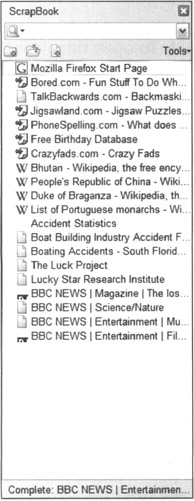
Figure 20-4: Some extensions, such as Scrapbook, install new sidebars into Firefox.
| Tip | Many extensions quietly add buttons that offer fast access to their features to the Customize Toolbar window. You can drag these buttons to your toolbar, as I discuss in Chapter 18. I recommend checking the Customize Toolbar window after installing an extension. |
Some extensions include built-in help systems, but the best source of help usually is the Web site of the extension's developer. You can access the developer's site from the Extension Manager, which I describe in the next section:
-
Right-click the extension you need help with and choose Visit Home Page from the menu that appears.
A new Firefox window opens and loads the page.
REMEMBER If this option is unavailable, either the developer has no Web site, or he forgot to list it. You can check for the latter by searching Google for the extension name to see whether it comes up.