The Bookmarks Menu
The Bookmarks menu (shown in Figure A-6) contains your bookmarks list and allows you to bookmark the current Web page or all Web pages open in tabs in the current window. You can also open the Bookmarks Manager from the Bookmarks menu. See Chapter 5 for more information about working with bookmarks.
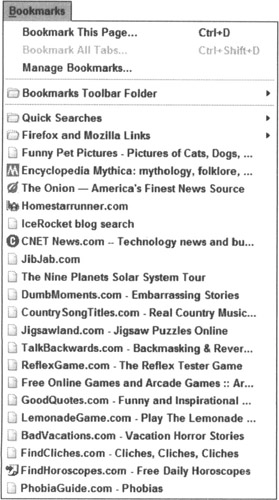
Figure A-6: The Bookmarks menu.
Bookmark This Page
Adds the current page to your Bookmarks list. Firefox opens a window so you can choose a name and location for the bookmark.
Shortcut Ctrl+D (![]() +D on a Mac)
+D on a Mac)
Bookmark All Tabs
Adds all of the Web sites open in tabs in the current window to a new folder in your Bookmarks list. Firefox opens a window so you can select a name and location for the new folder.
Shortcut Ctrl+Shift+D (![]() +Shift+D on a Mac)
+Shift+D on a Mac)
See Chapter 7 for more information about tabbed browsing.
Manage Bookmarks
Opens the Bookmarks Manager, which helps you organize your bookmarks list.
The list of bookmarks
After the Manage Bookmarks menu item, the Bookmarks menu contains your bookmarks list. Click a bookmark to load it in the current tab or window. In Windows, do any of the following: Shift+click to load it in a new window or Ctrl+click to load it in a new tab. If your mouse has a middle button, you can also middle-click a bookmark to load it in a new tab. Finally, you can right click on a bookmark to delete it, change its properties, or sort your Bookmarks menu alphabetically.