Updating the BIOS
The BIOS provides essential information to the CPU about the operating system and the I/O devices inside your computer. When a new operating system or a new version of an existing operating system adds new features, the BIOS must reflect those changes. When a new I/O device presents a different appearance to the BIOS from previous versions, the BIOS must know how to recognize and use the new interface. So the BIOS makers take advantage of the "programmable" feature of EEPROM technology to supply updated BIOS code to their users. Updated BIOS code also allows BIOS makers to distribute patches and fixes to bugs that might exist in early product releases.
As a general rule, there is no reason to replace or update your computer's BIOS unless you encounter a problem with the one that is already in place. You might need a new BIOS to support a new operating system or a piece of equipment that wasn't originally supplied with the computer (such as a DVD player/recorder), or to fix a problem that interferes with the computer's performance, but if the computer is already working, you won't see any improvement with an updated BIOS.
Because the BIOS code is slightly different for every chipset and motherboard, the BIOS producers encourage users to obtain updated versions from the computer makers and motherboard manufacturers. Don't try to replace your computer's BIOS unless you have exactly the right update package.
If you don't already know what kind of motherboard is inside your computer, the Dr. Hardware program available from http://www.dr-hardware.com can help. If your computer already has some other diagnostic program that can display the same information (such as the PC-Doctor program supplied with IBM computers), you can use that program instead.
To use Dr. Hardware to identify your motherboard and the current BIOS version, follow these steps:
-
If you haven't already done so, install Dr. Hardware now.
-
Run Dr. Hardware. The program's Overview screen appears.
-
Click the Hardware icon in the Selection column at the left side of the Dr. Hardware window.
-
Click the Mainboard tab. The window shown in Figure 8.2 appears. The top half of the window shows details for your motherboard; the bottom half contains information about the BIOS, including the date it was released.
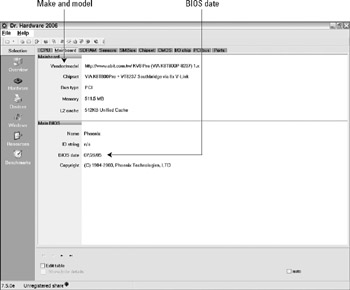
Figure 8.2: Make a note of the make and model of your motherboard and the BIOS date. You need this information to find an updated version of the BIOS.
Follow these steps to locate the latest BIOS version for your computer:
-
Open your Web browser and go to the Web site maintained by your computer's manufacturer or by the maker of your motherboard. If you don't have the address, look in your manual or use an online search tool such as Google.
-
Find the link to the Support section of the Web site.
-
Follow the instructions to jump to the section dedicated to your specific model. If there's a separate Downloads or BIOS section, jump to that Web page.
-
Compare the BIOS date currently installed in your own computer with the most recent version available for download. If a newer version is available, download it to a new folder.
-
If the instructions on the Web page tell you to download a separate update tool or some other installation software, download that file to the same folder.
-
Look for specific instructions for installing new BIOS code on the Web page. It might be a block of text, or possibly a downloadable text file. Either way, print a copy of the instructions and read them carefully.
In general, the procedure for installing a BIOS update is to copy the update software to a bootable floppy disk or a CD, restart the computer, and run the installation utility supplied with the updated code, but some suppliers (including Intel) offer utilities that allow you to update the BIOS while Windows is running. Read the specific instructions that apply to your system before you try to load the update, and follow them as closely as possible.
EAN: 2147483647
Pages: 372