Inputs and Outputs
The computer's input and output connectors are located along its back and side edges. Most of these connectors are similar to the ones on the back of a desktop system, but the laptop also has a few others that are not common on desktops.
The most common connectors include:
-
Video monitor output: The video monitor output is a VGA or DVI connector that can provide a signal to an external LCD or CRT video display monitor. Some laptops include separate VGA and DVI connectors. The video output is also the connection point for a projector or other display device.
-
S-Video output: The S-Video output connects to a television or a video recorder.
-
Modem connector: The modem connector is an RJ-11 telephone jack that can connect to the public telephone network through a standard modular telephone cable.
-
Ethernet connector: The Ethernet connector is an RJ-45 jack that can connect to a data network or an Internet router through a standard CAT 5, CAT 5e, or CAT 6 data cable.
-
USB connectors: The USB connectors are I/O connectors for external peripheral devices (see Chapter 14 for more about USB).
-
IEEE 1394 connector: The IEEE 1394 connector is an interface for external FireWire devices including video cameras, hard drives, or audio controllers.
-
Mouse and keyboard connectors: Some laptops still include PS/2 connectors for an external mouse and keyboard. However, these connectors are rare on new computers because most new mice and keyboards use the USB interface.
-
Serial data port: The serial data port is a 9-pin serial I/O connector for external peripheral devices (see Chapter 16 for details about serial connections). Many laptop manufacturers have stopped including a serial port on their computers.
-
Audio input and output connectors: The audio connectors are sockets that connect to cables with 3.5 mm plugs from a microphone and a pair of headphones or earpieces.
-
PC Card and ExpressCard sockets: PC Cards and ExpressCards are credit-card-sized interface adapters and peripheral devices that can add new I/O functions, portable storage, security, and other functions to your computer. In some computers, the sockets for the two types of cards are combined in a single space with two multi-pin connectors inside the computer; in others an ExpressCard requires an adapter. To install a card, insert it into the socket until it is firmly mated to the connector. To remove a card, push the mechanical release button next to the socket.
-
Power input: The power input connector connects to an external source of DC power, such as an AC power adapter or a cigarette lighter adapter in a vehicle. Be sure to use a power adapter that provides the correct number of volts and watts for your computer. See the section Power Supplies for Laptop Computers later in this chapter for more details.
-
Infrared port: The Infrared port is a transmitter and receiver for IrDA wireless communication with other IrDA-equipped computers and digital cameras. This is the same technology used by many handheld remote control units. To configure your computer for IrDA communication, open the Control Panel and select the Wireless Link icon (if you use Category View, Wireless Link is in the Pointers and Other Hardware category).
-
Digital media socket: Some laptops include a socket for one or more of the most widely used flash media formats, including CompactFlash, Secure Digital, or Memory Stick. To use a compatible media module as an additional storage device, or to transfer data, images, or sound files from a digital camera, portable audio or video recorder, or another computer, simply insert the module into the socket.
-
Docking connector: The docking connector is a multi-purpose I/O connector that mates with a port replicator, base, or dock that provides access to an external mouse, monitor, keyboard, and network interface. It's often located on the bottom of the computer, under the keyboard. If you use your laptop as a replacement for a desktop computer, you can connect it through the docking connector.
Figures 20.4 and 20.5 show the connectors on the sides of a typical, closed laptop computer.
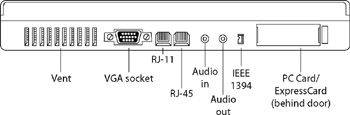
Figure 20.4: From left to right: Air vents, VGA video connector, RJ-11 Modem connector, RJ-45 Ethernet connector, audio input and output connectors, IEEE 1394 jack, PC Card/ExpressCard socket
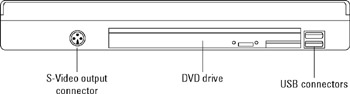
Figure 20.5: From left to right: S-Video output connector, DVD drive, and two USB connectors
EAN: 2147483647
Pages: 372