Panels Windows
Panels = WindowsWith the release of the Adobe Production Studio, Adobe revealed a unified interface design that better ties together Premiere Pro 2.0, After Effects 7.0, Audition 2.0, and Encore DVD 2.0. What we formerly referred to as windows are now called panels. You can dock, move, and resize these panels with greater ease and more uniformity than was possible with the former window-based layout. Every window is now a self-contained panel; for example, the former Monitor window which held both the Source Monitor and Program Monitor, is gone. The Source Monitor is its own panel as is the Program Monitor. These two can be docked together (see Figure 1.1) or separated; the choice is yours. Figure 1.1. In Premiere Pro 2.0, your workspace is now arranged in dockable panels instead of windows. For example, you can now dock the Source and Program monitors in the same frame, allowing for a more efficient workspace for effects feedback. In previous versions of Premiere, the single monitor layout would not allow you to actively toggle between Source and Program; only opening associated media would let you do that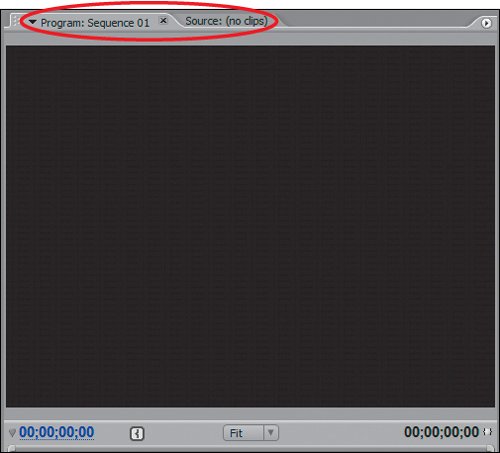 You can easily resize one panel by dragging any of its edges outward; 2.0 automatically decreases the size of the adjacent panels to keep them fully visible (see Figure 1.2). In former versions of Premiere, you had to readjust all window sizes manually to avoid overlapping. Figure 1.2. The new panel-based interface allows you to dynamically resize your panels as you work. Increasing the size of one panel decreases the size of the others without creating blank space or overlap in your workspace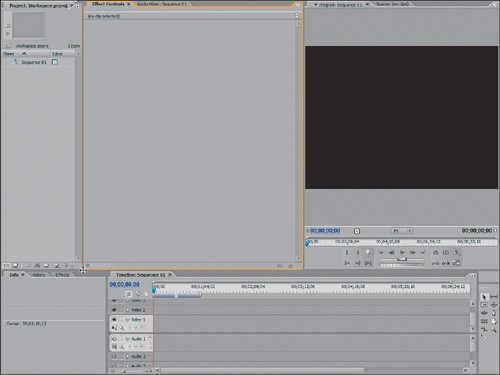 Frames and PanesAnother advantage of panels over windows is that every panel can be docked into any of the existing frames in the interface. Because there is no longer blank or empty space in the new interface whenever a panel occupies a defined region of the interface, that region is referred to as a frame or a pane (Figure 1.3). Figure 1.3. This layout contains seven frames. Despite their size, technically the Audio Master Meters and Tools panels are both frames and you could dock other panels in their spaces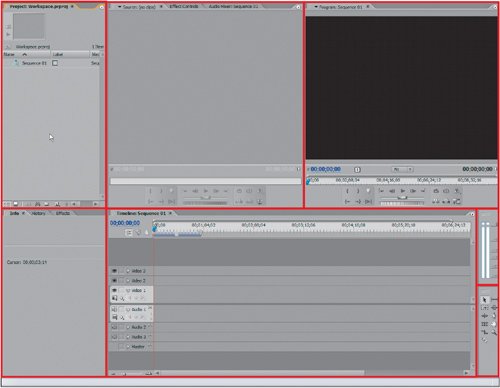 Think of a frame much like a picture frame and a panel as the picture. More than one picture can be stacked in that frame, or you could split the frame up to show more pictures at once. This is what Premiere Pro 2.0 does, making complete use of the available desktop space for editing (Figures 1.4a, b, and c). The trick to making a more efficient workspace is knowing which panes take up less space, which take up more, and then which are used most often for what tasks. Figures 1.4a, b, and c. The Audio Master Meters panel (a) is considered a legitimate frame. Because the frame is so small, however, it's hard to have another panel docked into it that is not of equal size. Here, even the Effects panel needs the frame to be larger to display properly (b). Once you enlarge the frame, the other panels docked in the frame now fill that same size (c)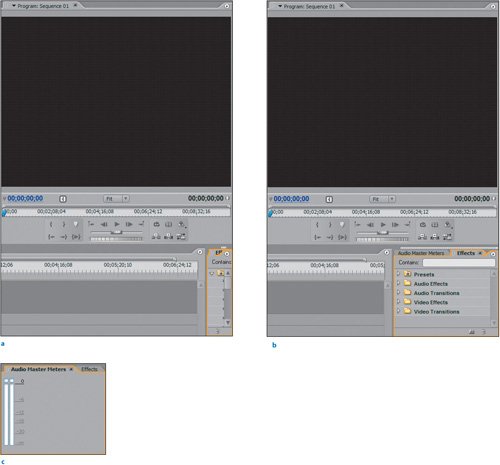 |
EAN: 2147483647
Pages: 200