Adding a Background
To finish this portrait off, you ll add a soft-edged background:
-
Choose the Magic Wand tool. Set the tolerance to 32 .
-
Click in the white background to select it.
-
Choose the Rectangular Marquee tool. In the Options bar, set the feather to 40 px.
-
Click the Subtract From Selection icon.
-
Click about a half-inch or so from the upper-left edge and drag down to the very bottom, about an inch or so from the lower-right edge, as shown in Figure H1.18.
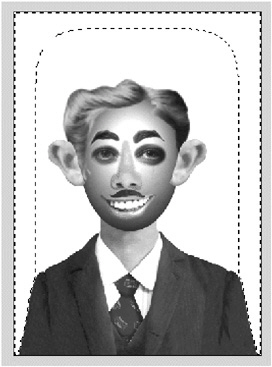
Figure H1.18: The feathered selection border -
Click the Swatches tab in the Color/Swatches/ Styles palette cluster. Choose a color by clicking a swatch (see Figure H1.19).
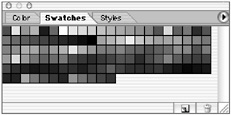
Figure H1.19: Choosing a color in the Swatches palette -
Press Option-Delete/Alt-Backspace to fill the area with color.
-
Deselect and save.
EAN: 2147483647
Pages: 355