Using Vector Masks
When working with Photoshop graphical elements, it is sometimes necessary to knock out portions of an image ”that is, make those areas invisible so that elements in layers below can show through. This can be done by using a vector mask. When you use a vector mask, the interior portion of the path will be displayed, and the area outside the path will be completely transparent (for more about layer masking, see Chapter 22, Advanced Layer Techniques ). Vector masks are best used when you want a clean, crisp edge to your element ”not always easy to create with regular selection methods !
To create a vector mask:
-
Open el jefe.psd in the Chapter 9 folder on the CD
-
In the layers palette, double click the Background to make it into a layer. Name the layer Head .
-
Choose the Freeform Pen Tool. In the Options bar check the Magnetic option. and click the Paths icon. Draw a path around El Jefe s head with the pen tool to isolate it (see Figure 9.21). Use the Direct Selection tool to tweak it for accuracy.
-
From the Paths Palette pull-down menu, choose Save Path, and name it Vector Head.
-
With the path selected in the Paths palette, choose Layer ’ Add Vector Mask ’ Current Path from the Palette menu.
-
The path outline will clip out anything outside the path, making it invisible and letting any layer beneath show through. The vector mask is also represented in the Layers palette, to the right of your active layer. At this point you can refine the path even further with the Path selection tool to produce an even more accurate mask. Notice also that you can apply a layer style such as the drop shadow (shown in Figure 9.22) with vector masks.
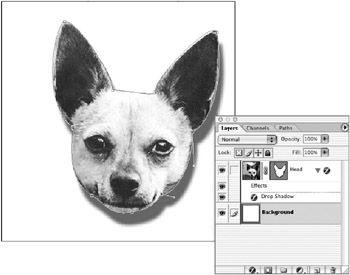
Figure 9.22: Applying a drop shadow layer style -
Click on the New Layer icon at the bottom of the Layers palette. Choose a foreground color and press Opt/Alt-Delete/Backspace to fill the new layer with the color . Drag the new layer under the Head layer.
-
To add the star draw it with the pen tool and repeat steps 2, 3 and 4. You can add the text or any other graphic elements, the choice only being limited by your imagination ! Figure 9.23 shows the completed image.
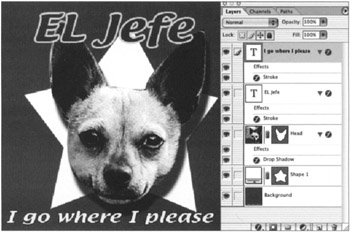
Figure 9.23: The finished image with the vector mask s thumbnails in the layers palette.
EAN: 2147483647
Pages: 355
- ERP System Acquisition: A Process Model and Results From an Austrian Survey
- Distributed Data Warehouse for Geo-spatial Services
- Intrinsic and Contextual Data Quality: The Effect of Media and Personal Involvement
- A Hybrid Clustering Technique to Improve Patient Data Quality
- Development of Interactive Web Sites to Enhance Police/Community Relations