Other .NET Tools
 | |||||||||||
| Chapter 6 - Programming in the .NET Environment | |
| bySimon Robinsonet al. | |
| Wrox Press 2002 | |
We've spent a lot of time exploring Visual Studio .NET, because that is the tool that you will almost certainly be spending most of your development time using. However, there are a number of other tools available to assist with your programming, which we will cover as we go through the book. Here we will mention one general-purpose utility, WinCV , which you can use to browse the base classes.
WinCV
You can use the WinCV utility, which Microsoft has provided, to explore the base classes and see what methods are available. It is very similar to the Visual Studio .NET object browser, except that it is an independent application, and it will show you all the base classes, whereas the object browser shows only those in the assemblies that are referenced by your project.
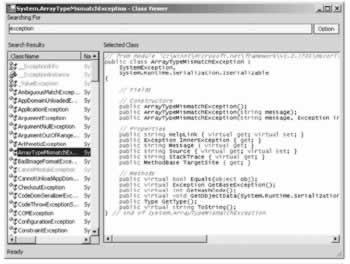
WinCV is quite simple to use. You run it from the Visual Studio .NET command-line prompt by typing in wincv . Then when it is running, you simply type in some text in the listbox near the top of the wincv window. As you type, wincv will search through the base classes and pick out all the classes whose name includes the word you have typed in. These classes are displayed in the left-hand listbox. If you click on a particular class, its members are displayed, roughly in a format that corresponds to C# syntax, on the right.
You'll find the Visual Studio .NET command prompt under Microsoft Visual Studio .NET in the Start menu. It is an ordinary command prompt, but with a couple of extra environment variables defined to allow you to use various .NET tools. You won't be able to run wincv (or other .NET tools) from the usual command prompt.
EAN: 2147483647
Pages: 244