Section 28.4. Web Graphics Production Tips
28.4. Web Graphics Production TipsThe nature of the Web and web browsers requires some special considerations when producing graphics. The unique limitations and techniques may take some getting used to, especially if you are more familiar with creating graphics for print. This section presents a number of production tips that apply to web graphics in general. Additional format-specific techniques can be found in the respective GIF, JPEG, and PNG chapters. 28.4.1. Use Web Graphics ToolsNearly all commercial graphics programsboth bitmap image editors and vector drawing programsinclude some function for saving or exporting graphics in GIF and JPEG format. But if you are serious about creating high-quality images at small file sizes, it is highly recommended that you invest in a tool with web-specific features, such as Adobe Photoshop and ImageReady or Macromedia Fireworks. If you work on a PC and are on a budget, you might want to try out Corel Paint Shop Pro , which has many of the same features as Photoshop, but at a much lower cost. Without a doubt, the de facto standard for creating web graphics is Adobe Photoshop and its web-specific sidekick, ImageReady. Since Version 5.5, Photoshop has included many web-specific features such as a Save to Web option that shows previews of your graphic in different file formats and at different compression rates. The other major contender is Macromedia Fireworks, which has similar web graphics features as ImageReady with the addition of vector drawing tools. As this book goes to print, the fate of Fireworks is unclear as a result of Macromedia's acquisition by Adobe. One of the greatest benefits of using these tools is that they offer previews of your optimization settings (even providing side-by-side comparisons), so you can make adjustments to the settings while keeping an eye on the resulting file size and overall image quality. Both offer very similar controls for file format, color depth, palette dithering, loss, and color palette editing. 28.4.2. Keep File Sizes SmallHere is the single most important guideline a web designer can follow:
The nature of publishing over a network creates a new responsibility for designers to be sensitive to the issue of download times. In fact, many corporate clients will set a kilobyte limit (sometimes referred to as the K-limit ) that the sum of all the files on a page cannot exceed. Even if keeping files small is not a priority for you, it may be for your clients. Detailed strategies for minimizing graphic file size for each file format appear in the format-specific chapters. Here are a few general strategies that help graphics load more quickly:
28.4.3. Work in RGB ModeWhen you are creating graphics for the Web, it is important to work in the RGB color mode. CMYK mode, although common to the print world, is not appropriate for web graphics . JPEGs in CMYK mode may not display at all in some browsers. If you work in Adobe Photoshop/ImageReady or Fireworks, it is easy to create and save an RGB original while merely exporting compressed JPEGs and indexed color GIFs or PNGs using the Save to Web or Export feature. If you need to make an adjustment to an existing GIF, you should convert the color mode back to RGB before editing. This allows colors to be added from the full RGB spectrum to create blends and smooth text edges. If you work in index color mode, you will be limited to the colors in that GIF's index color palette (which may only be a handful of pixel colors). The only exceptions to this rule are black and white images , which you can edit in grayscale mode. 28.4.4. Resize Images with CareAlthough you know to limit your graphics' dimensions, take care when resizing them. Here are some useful tips:
28.4.5. Use Anti-Aliased TextIn general, to create professional-looking graphics for the Web, you should use anti-aliased text . Anti-aliasing is the slight blur used on curved edges to make smoother transitions between colors. Aliased edges, by contrast, are blocky and stair-stepped. Figure 28-3 shows the effect of aliasing (left) and anti-aliasing (right). Figure 28-3. Aliased and anti-aliased edges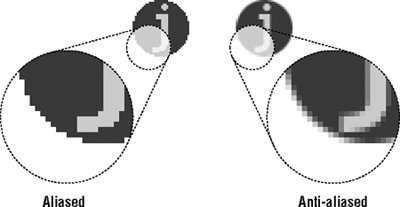 One case in which anti-aliasing is not the best option is when using very small text (10 to 12 points or smaller, depending on the font design), for which anti-aliased edges blur the characters to the point of illegibility. Text at small sizes may fare better when anti-aliasing is turned off or set to None. You need to experiment on your own. The trade-off for better-looking graphics is file sizeanti-aliasing adds to the number of colors in the image and may result in a slightly larger file size. In this case, the improved quality is usually worth a couple of extra bytes. 28.4.6. Matching Web ColorsIn the course of designing web pages, it is common to need to match the color of a graphic to an adjoining graphic, a background graphic, or an HTML color. Unfortunately, matching colors on web pages is not always possible due to the way monitors and graphic formats tend to slightly shift RGB colors. Even graphics and HTML elements with identical numeric RGB values will not necessarily match perfectly, as explained in the following scenarios. 28.4.6.1. Inline and background colors on 16-bit monitorsOften, you'll want a graphic in the foreground to blend seamlessly with the background HTML color or a background graphic. As mentioned earlier, this is problematic on 16-bit monitors, because all RGB colors need to be remapped to the available 16-bit color space. Unfortunately, the same RGB value may be shifted in different directions depending on whether it appears as an inline graphic or a background graphic. The result is that you can see the rectangular edges of the graphic standing out against the background color. This is possible even if the same image file is used in the foreground and background. The outlines may be subtle, or they may be glaring. It's unpredictable and unavoidable. The solution for avoiding mismatched colors is to make the inline graphic a transparent GIF or PNG. That way, the background color merely shows through the edges of the graphic, and the rectangle is gone. 28.4.6.2. Adjacent GIFs and JPEGsThere are times when you want abutting GIF and JPEG graphics to blend seamlessly together, as in the case of an image that has been sliced up and held together with a table. Unfortunately, there is no way to preserve specific numerical RGB settings in a JPEG because of its lossy compression scheme. So although the images may start out with the exact same RGB color in the abutting edges, in the JPEG, that color has the potential to get blotchy and shift, while in the GIF, it is preserved in an index color table. The severity of this effect is dependent on the type of image and the degree of JPEG compression. The only true solution is to make all adjacent graphics GIFs or 8-bit PNGs so the RGB values can be maintained. Otherwise, play around with higher quality JPEG compressions to minimize the difference. 28.4.7. For Further ReferenceFor more information on graphic production principles as they apply to the Web, see Lynda Weinman's very popular books, Designing Web Graphics.4, Fourth Edition (New Riders) or Photoshop CS2 for the Web: Hands On Training (Peachpit Press). One of the best online resources for designers is Joe Gillespie's site, Web Page Design for Designers (www.wpdfd.com). It is packed with very detailed explanations of how type and graphics work on the Web. |
EAN: 2147483647
Pages: 325