Architecture of the Team Folders Wizard
Now that we've seen how the Team Folders Wizard works, let's take a look at the architecture that comprises both the wizard and the applications it deploys. Understanding this architecture will help you build new templates as well as extensions to the wizard.
As stated earlier, the Team Folders Wizard is an Outlook 2000 COM add-in. Therefore, when you click on the File menu and select New Team Folders, you're actually instantiating a COM add-in. One neat feature of this COM add-in is that it loads on demand. When Outlook starts, you don't have to wait for the COM add-in to load; the add-in loads only when you select the New Team Folders menu item. Figure 9-4 depicts the registry entries for the Team Folders COM add-in.
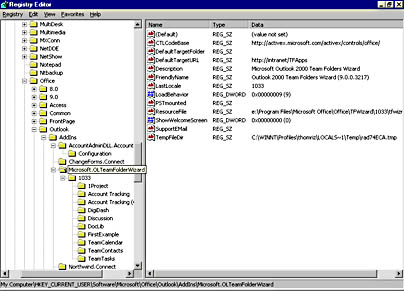
Figure 9-4. The Team Folders Wizard is implemented as a COM add-in in Outlook 2000. The required registry entries for all COM add-ins are part of the Team Folders Wizard registry entries.
The Team Folders applications, which are deployed by the wizard, are not COM add-ins. Since we haven't seen a deployed Team Folders application yet, let's look at a completed Team Project application. Figure 9-5 shows the home page of the Team Project application, and Figure 9-6 shows the Team Calendar page in the Team Project application.
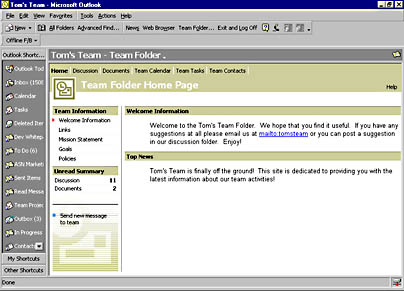
Figure 9-5. The home page for the Team Project application.
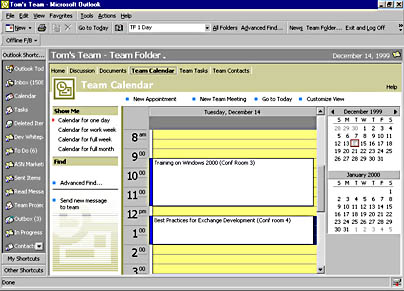
Figure 9-6. The Team Calendar page for the Team Project application.
NOTE
The Team Project application is hosted in the right-hand pane of Outlook 2000. Your deployed Team Folders applications are actually folder home pages in Outlook 2000. This is why you need a Web server to place the files for the Team Folders application.You might be wondering whether you can simply host the deployed Team Folders applications directly inside Microsoft Internet Explorer, since they're HTML-based. The answer is "no"—hosting the Web pages inside Outlook provides you with many key benefits, such as full access to the Outlook object model and View control. You'll see how you can directly access Outlook information inside Internet Explorer later in this chapter.
In addition to the COM add-in and the folder home pages, we need to discuss the rest of the architecture for the Team Folders applications. The logic for the Team Folders applications is programmed inside the folder home pages using Microsoft Visual Basic Scripting Edition (VBScript). Furthermore, the Team Folders applications leverage two ActiveX controls that ship with the Team Folders Wizard: the Outlook View control and the Outlook Permissions control.
The Outlook View control, which is similar to the Chart and Spreadsheet Office Web Components, packages Outlook functionality into a reusable component. Therefore, you can place the Outlook View control inside a Web page, Outlook form, or even a Microsoft Visual Basic application. You'll learn more about the Outlook View control a little later in the chapter. The Outlook Permissions control, shown in Figure 9-7, provides a user interface that makes it easy for users to set permissions on a folder.
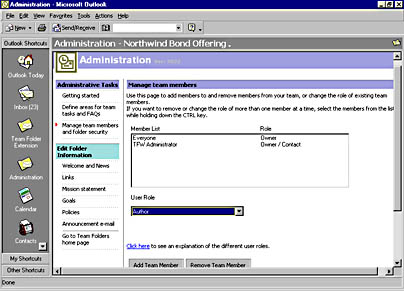
Figure 9-7. The Outlook Permissions control hosted inside the Administration page for the Team Project application.
The final part of the Team Folders Wizard architecture is the .pst files that contain the application folders. When you select a template in the wizard, you're actually telling the wizard which .pst file you want it to copy to the folder location selected by the user. We'll see how .pst files work with the Team Folders Wizard when we create our own custom template later in the chapter.
EAN: 2147483647
Pages: 184