Using Rigid Bind
| Using rigid bind is like parenting the component points of a surface to different joints rather than parenting the entire surface to a single joint. Unlike when you parent objects to joints, Maya automatically calculates which points should be assigned to which bones. Once bound, the surface is referred to as a rigid skin, and each set of points that has been assigned to a specific bone is called a skin group. To bind skin using rigid bind:
|
EAN: 2147483647
Pages: 185
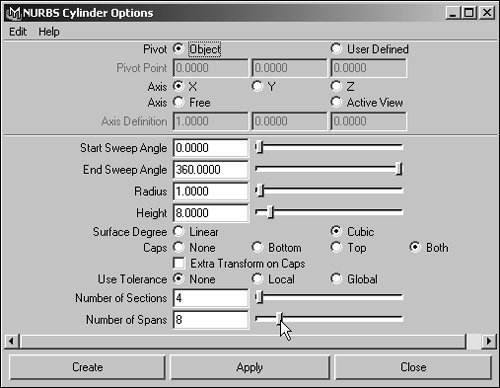
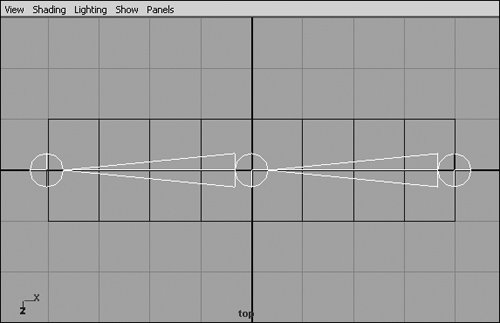
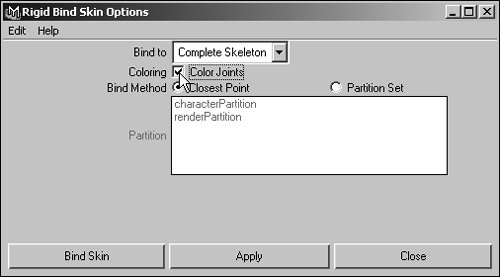
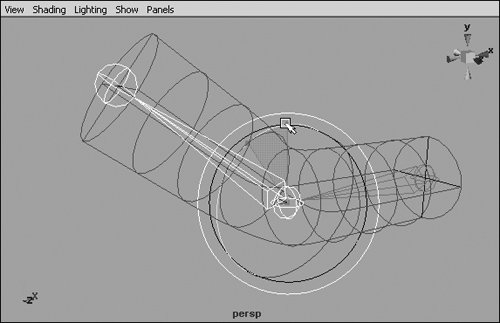
 Tips
Tips