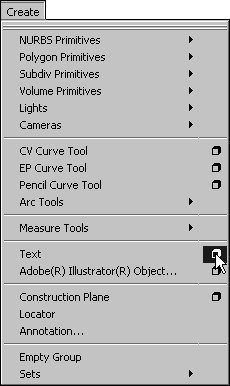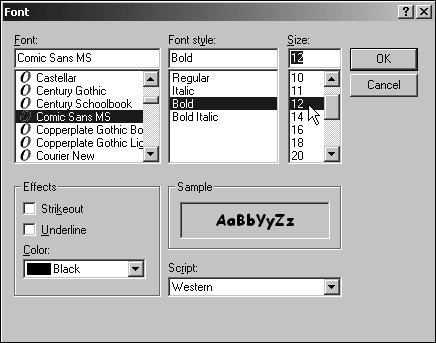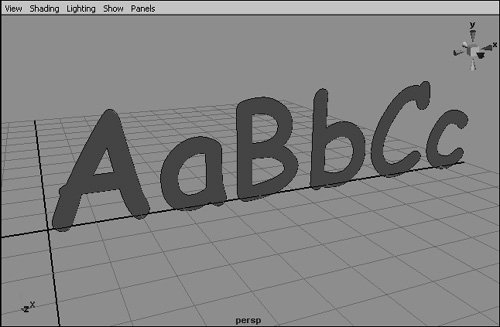About Text
| The text tool in Maya lets you create geometry in the shape of text. You can use any font you have installed and generate one of four different types of geometry: curves, trim, poly, and bevel (Figure 3.54). You can choose from these options and enter your text in the Create > Text Options dialog box. Figure 3.54. Maya lets you create four different text types (clockwise, from top left): curves, trim, bevel, and poly.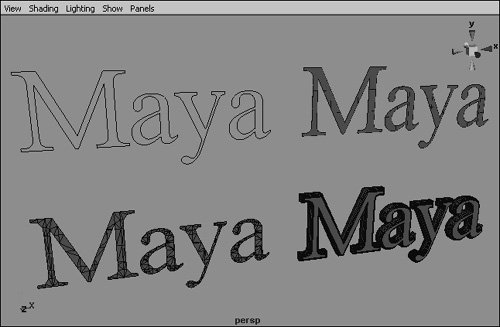 To create text:
About text typesThe four different text types allow you to generate different types of geometry. Curves, trim and poly are all two-dimensional, whereas the bevel text type, new in Maya 7.0, is three-dimensional. This makes bevel the most immediately useful text type for most purposes, but the other types offer greater control and flexibility for certain tasks. Curves is the first and default text type option. Using this type results in text defined by curves, with no surfaces (Figure 3.59). You might use this curve-based text as a non-rendering label in a model or to generate geometry in a variety of ways (Figure 3.60). Figure 3.59. The curves text type generates no surfaces, only curves.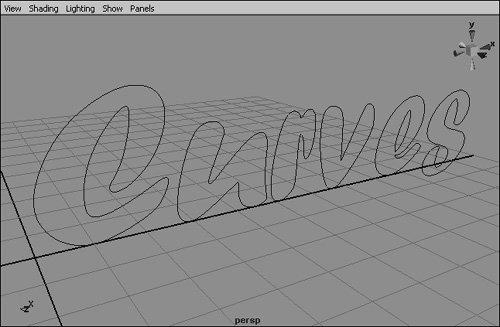 Figure 3.60. You can use the curves generated by the curves text type to create geometry.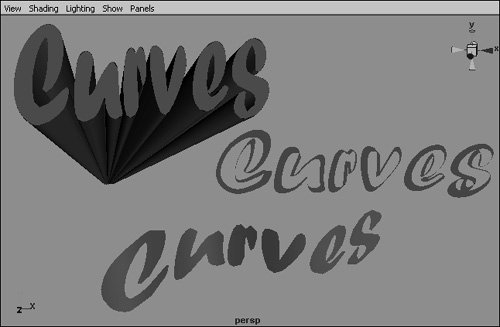 Notice that the text is created in separate, selectable pieces. For instance, the letter e has a curve for the outside part of the letter and another curve for its center (Figure 3.61). Figure 3.61. You can select and manipulate the individual curves generated by the curves text type.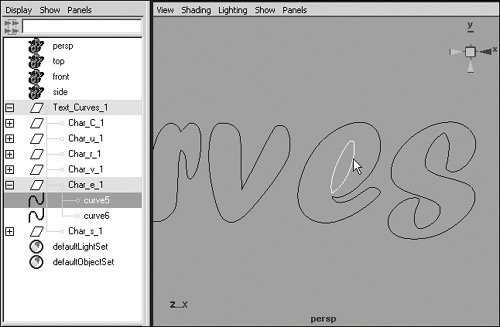 The second text type setting is Trim. Using this text type is equivalent to selecting all the curves generated by the curves type and making them planar (see "Creating Surfaces from Curves" in Chapter 7). It creates the text as a single planar surface trimmed by the text's curves (see Figure 3.58). You can select and move these curves individually. However, if you move any of them out of alignment with the trim text's plane, the planar surface will no longer be visible within that curve (Figure 3.62). Figure 3.62. This trim text curve has been moved in the z direction, out of alignment with the planar surface displayed within the other curves.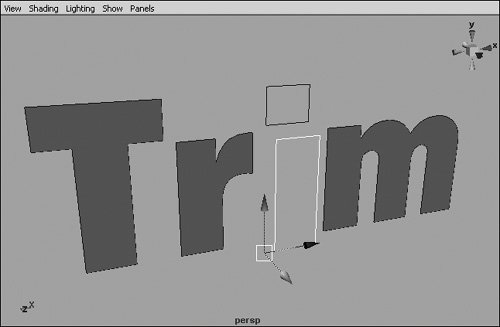 The third text type setting is poly, which generates flat text made out of polygons (Figure 3.63). This text type includes numerous options for controlling the number of polygons used on the text, but the default settings provide the best results for most tasks. Figure 3.63. Text generated by the poly text type is made out of polygons.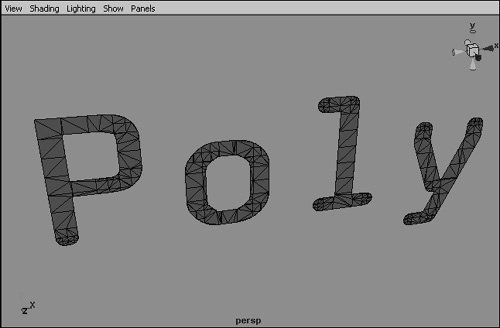 The final text type setting is bevel. This text type also generates text made out of polygons, but the text is three-dimensional and beveled (Figure 3.64). You can change the size and style of this beveling to create text with a variety of appearances. Figure 3.64. The bevel text type, new in Maya 7.0, generates 3D text.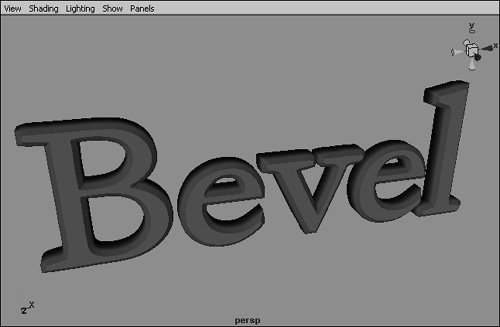 |
EAN: 2147483647
Pages: 185
- Integration Strategies and Tactics for Information Technology Governance
- Linking the IT Balanced Scorecard to the Business Objectives at a Major Canadian Financial Group
- A View on Knowledge Management: Utilizing a Balanced Scorecard Methodology for Analyzing Knowledge Metrics
- Managing IT Functions
- Governing Information Technology Through COBIT