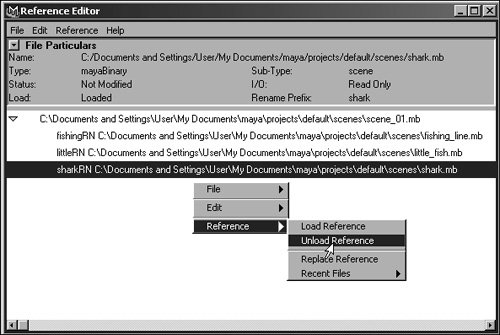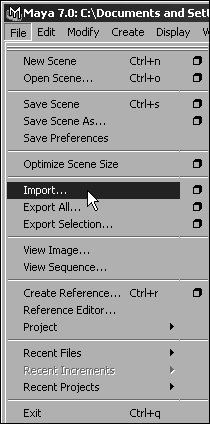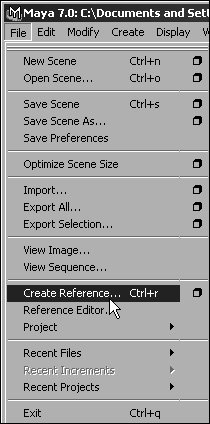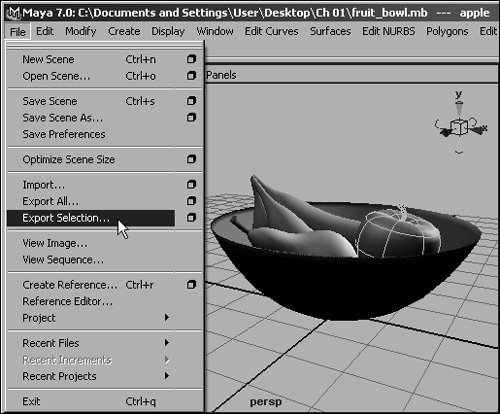Importing, Exporting, and Referencing
| There are two ways to bring files and geometry into a Maya scene: importing and referencing. When you import a file into Maya, you're merging a copy of the file's contents into the current scene. If you make changes to the original file, they aren't reflected in that scene, and vice versa. Alternately, you can use the same file in multiple scenes by referencing it (Figure 1.45). A referenced file isn't copied into a scene; instead, it's loaded into a scene every time you open it. Referencing a file allows you to edit the original file and have those revisions reflected in all the scene files that use the reference. For instance, you can create a character in one file and then reference it into different files for each camera shot in your animation. If you later want to make changes to the character, you can open the original character file, make the changes, and then save the file. When you open your animation files, your character will be updated (Figure 1.46). Figure 1.45. Referencing a file into multiple scenes allows the original scene file to be edited; the reference files inherit the changes. Figure 1.46. Changes made to a referenced file are automatically included in each scene in which the referenced file is used.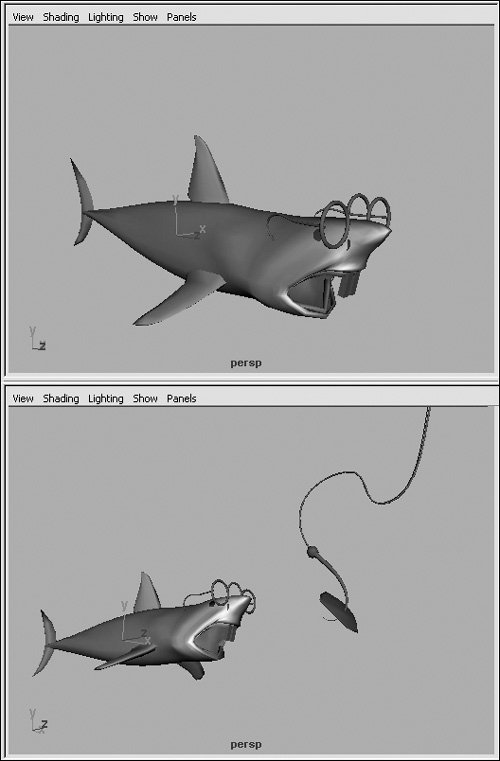 In addition to importing and referencing, you can also export objects out of a scene.
To import a file:
To reference a file:
To export selected objects:
|
EAN: 2147483647
Pages: 185

 Tips
Tips