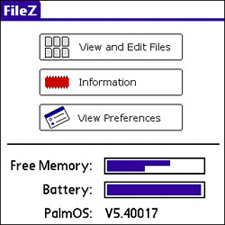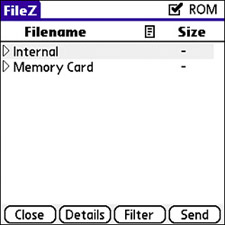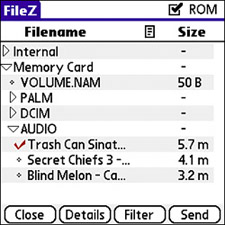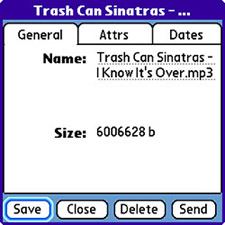Manage Files
| One software limitation of Treo devices that has always bothered me is the lack of a built-in file manager. I realize that the goal is to keep the devices extremely end-user friendly, but there are always situations in which you want to see exactly what files are stored on your device and where. Unfortunately, there is no built-in file manager in Treo devices, so you have to look to third-party applications for managing files. Tip Updating the memory card regularly with fresh backups is a good idea. Even if you use a different memory card on a regular basis for day-to-day storage needs, try to get in the habit of inserting and updating the backup card at least once a week. One of the best file management applications I've found is FileZ by nosleep software. FileZ is not only simple and easy to use, but also free. You can download a free copy of FileZ by linking from the nosleep software website at http://nosleepsoftware.sourceforge.net/. Even if you decide to spend money on a different file management application for your Treo, FileZ is a good example of how all file managers work. Figure 4.32 shows the main screen in FileZ when you first launch the application. Figure 4.32. The main screen in FileZ includes a few buttons along with a couple of gauges with memory and battery information.
The FileZ application is handy for taking a quick look at the free memory and available battery charge. You can tap the memory and battery gauges to get more exact data. The real value of the FileZ application is in its role as a file manager. To access the file management features of FileZ, tap the View and Edit Files button to open the file screen shown in Figure 4.33. Figure 4.33. The file screen in FileZ shows the two primary storage areas on your Treo, the internal memory and the memory card.
If you're accustomed to using a hierarchical file manager such as Windows Explorer, you'll feel right at home with FileZ. The two items in the list in Figure 4.33 represent the two highest level storage areas on your device, which are the internal memory and the memory card. Things don't get interesting until you begin drilling down into the memory areas to see what's stored in them. To do so, you simply tap the little arrow icon to the left of the item in the list. Figure 4.34 shows the memory card open to reveal several folders and files. Figure 4.34. FileZ enables you to drill down into folders to see the files stored in them.
Note Another good file manager worth considering is ZLauncher by ZZTECHS, which includes a sophisticated application launcher that's much more powerful than the standard application screen. To learn more about ZLauncher, check out the ZZTECHS website at http://www.zztechs.com/. In Figure 4.34, you can see that I've opened the AUDIO folder on the memory card to reveal several MP3 songs stored on the card. I've even tapped to select one of the songs, as shown by the small check mark next to it. To find out more about a file, select the file and tap the Details button to open the file details screen shown in Figure 4.35. Figure 4.35. The file details screen in FileZ displays information about a file and allows you to delete or send the file.
The file details screen includes three different tabs for accessing different pieces of file information. The default tab, General, displays the filename and size. The other two tabs, Attrs and Dates, include information such as file attributes and modification times and dates. You can modify the file attributes and date/time information for a file, and then tap the Save button to save the changes. Tip You can also access the details of a folder by tapping to select the folder and then tapping the Details button. The FileZ application does more than just help you access and manage files. If you return to the main FileZ screen by closing the file screen, you can access memory, synchronization, and battery information and explore very detailed device preferences. |