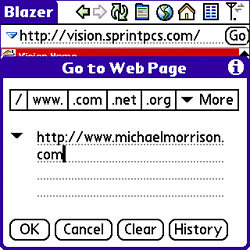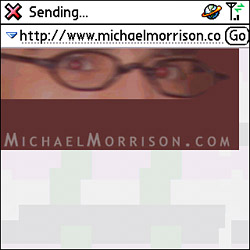Visit a Web Page
| Accessing the wireless Web is truly one of the most exciting facets of any smartphone, and the Treo makes this prospect particularly compelling, given its relatively high screen resolution (320x320). Blazer is the standard Web browser on Treo devices, and it does a good job of allowing you to view both mobile-specific and general websites designed for full-sized computers. To visit a web page by using the Blazer Web browser on your Treo, follow these steps:
Although the layout is different when you view the page in a normal desktop Web browser, the content is still visible in a reasonable format in Treo's Blazer browser. Some pages scale down better than others, but most pages are at least readable on your Treo. Just keep in mind that the Blazer browser tends to stack Web content vertically down the screen even if its original layout is horizontal. Figure 2.19 shows my page on a normal desktop Web browser, which illustrates what I'm talking about because the image and text appear horizontally as they were intended. (Compare this layout to the one shown in Figure 2.18.) Figure 2.19. This full-size web page is oriented properly in the desktop Firefox Web browser. Tip The Blazer Web browser also supports a Wide Page view, which doesn't stack the content on a wide page vertically as in the default Optimized view. Instead, you must scroll left and right in the browser to view the full width of the page. To toggle between Optimized and Wide Page view, tap the toolbar icon that looks like a miniature Blazer screen (located to the left of the Earth icon). You'll find that Wide Page view is often preferable on pages with a layout you're accustomed to viewing a certain way. The toolbar along the top of the Blazer screen allows you to perform common Web-browsing tasks, such as navigating backward or forward a page, refreshing the page, changing the page view (Wide Page or Optimized), jumping to the Home page, and accessing bookmarks. The Blazer browser is a powerful little Web browser with lots of handy features that are covered in detail in Chapter 10, "Browsing the Wireless Web." |
- Chapter I e-Search: A Conceptual Framework of Online Consumer Behavior
- Chapter VII Objective and Perceived Complexity and Their Impacts on Internet Communication
- Chapter XI User Satisfaction with Web Portals: An Empirical Study
- Chapter XII Web Design and E-Commerce
- Chapter XIII Shopping Agent Web Sites: A Comparative Shopping Environment