| Mac OS X 10.4 comes with a utility program called iSync, which lets you synchronize some of your information to other handheld devices, such as cell phones and iPods in addition to your .Mac account. To use iSync with a cell phone 1. | Connect your cell phone to your Mac via USB or Bluetooth.
| 2. | In the Applications folder, double-click iSync to launch it.
The iSync window opens (Figure 5.22). By default, it has one lonely little icon the .mac icon.
Figure 5.22. The iSync window starts out with just one icon the one labeled .mac. 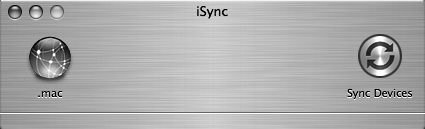
| 3. | From the Devices menu, choose Add Device (Command-N) (Figure 5.23).
Figure 5.23. To add a device to iSync, choose Add Device from the Device menu or press Command-N. 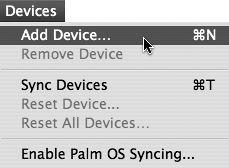
The Add Device window opens, and iSync scans for any eligible connected devices. When it finds one, it notifies you in the Add Device window (Figure 5.24).
Figure 5.24. When an eligible device is found, the Add Device window expands to provide details. In this case, iSync has discovered a V60 cell phone connected by USB. 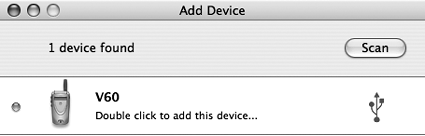
| 4. | Double-click the found device to add it to iSync.
iSync adds the device and shows its preferences (Figure 5.25). The preferences in this window vary according to the specific model of device you've connected.
Figure 5.25. After a device has been added, its preferences are displayed. These preferences differ, based on the kind and model of device detected. 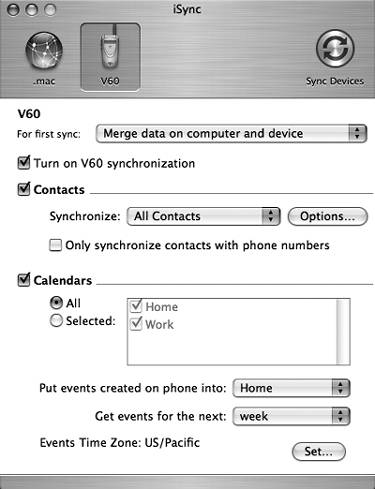
| 5. | From the "For first sync" pop-up menu, choose one of the following:
- "Merge data on computer and device" to preserve data on both the phone and your Mac, merging it and reporting any conflicting data to you.
- "Erase data on device then sync" to erase the phone data and replace its data with information from your Mac.
| 6. | Check the "Turn on synchronization" box.
This ensures that the device has its data synchronized.
| 7. | Check the boxes next to the information you want synchronized. This varies depending on the device, but it can include contact information, calendar events, and to-do items.
| 8. | In the upper right corner of the iSync window, click the Sync Devices button.
iSync synchronizes information between your phone, your Mac, and your .Mac account (Figure 5.26).
Figure 5.26. iSync presents a progress bar when information is being synchronized between your computer, a device, and your .Mac account. 
|
 Tips Tips
Not all cell phones work with iSync. To check if your phone is compatible, visit http://www.apple.com/macosx/features/isync/devices.html. If you're using a Bluetooth phone, be sure that it has been set up through the Bluetooth section of System Preferences before you set up iSync to work with it. The .Mac icon in iSync 2.0 doesn't do much it presents a dialog noting that you have to change your .Mac sync preferences in the .Mac section of System Preferences. That dialog has a button called Open .Mac Preferences, which, if clicked, opens the .Mac section of System Preferences.
|
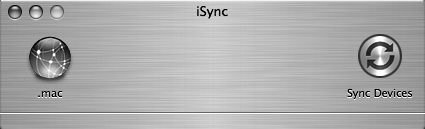
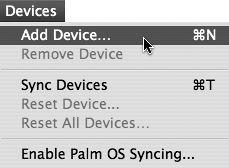
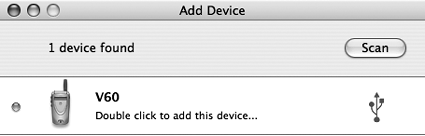
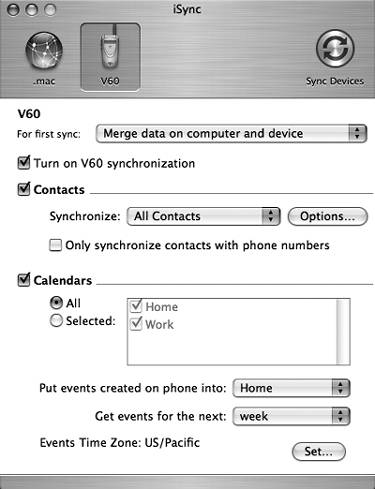

 Tips
Tips