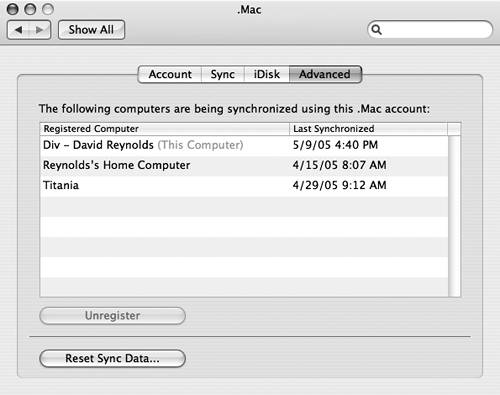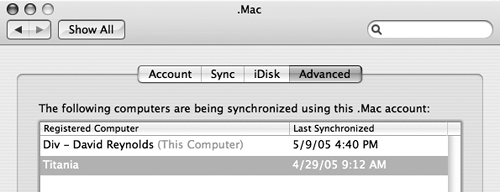Unregistering a Mac
| < Day Day Up > |
| When you perform a synchronization to your .Mac account, the Mac that performs the synchronization is automatically registered with your .Mac account. If you sell your Mac or otherwise don't want to use it with your .Mac account, you can unregister it from your .Mac account, so that it's no longer eligible for synchronization. To unregister a Mac
|
| < Day Day Up > |